Job accounting – Kyocera FS-820 User Manual
Page 23
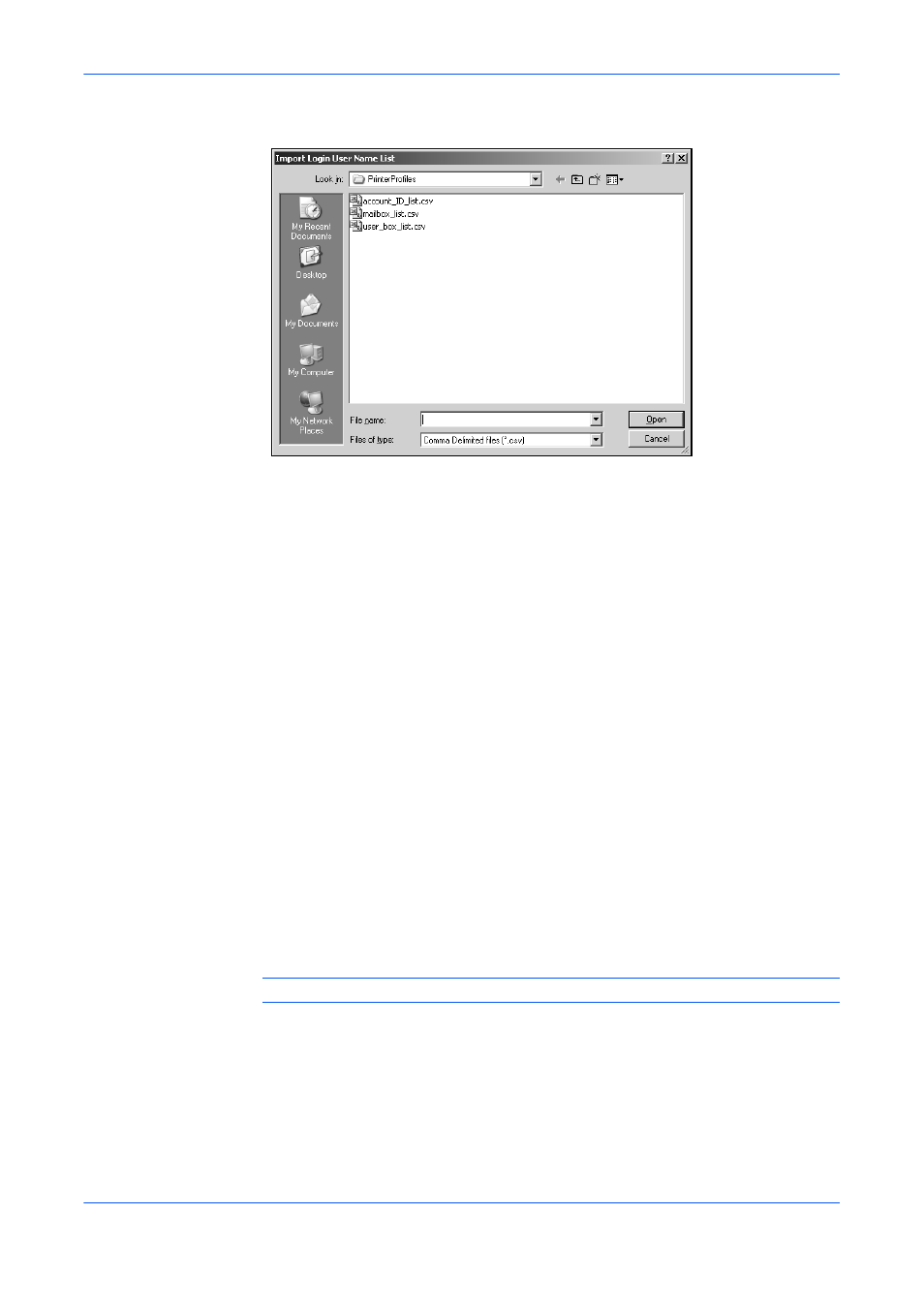
Printer Properties
User Guide
2-11
2
Use Look in at the top of the window to find for the file to import, or type the file name,
and click Open.
2
3
You can then select the imported file from the list of Login User Names.
3
Export
1
In the Administrator Settings dialog box, click Login User Name List, then click
Export.
1
2
In Login User Names select a file to export, and click Export.
3
Use Save in to browse to a location to save the file, type the file name, and click
Save.
2
Job Accounting
With Job accounting, you can assign account IDs to print jobs, or work with IDs
already created at the printing system. Job accounting features help you manage
and control the number of copies in a printing system. After IDs are created, from the
printing system operation panel you can view the number of copies attached to a
specific ID or limit the number of copies for individual IDs. IDs for newer models must
be 8 digits or less.
Copy management must be set to ON at the printing system to use this feature.
Depending on the printing system model, a maximum of 500 account IDs can be
assigned at the printing system and stored in the printer driver. For complete
information about the job accounting features of the printing system, please see the
Operation Guide for your particular model.
Note: User login and job accounting cannot be used at the same time in the driver.
Job accounting includes the following options:
Use specific account ID: This option can be used to specify a single account ID to
manage the print jobs of a specific user. When the user prints, your jobs are sent with
the account ID. You can use Password protect administrator settings to protect
access to the Administrator Settings dialog box, so that the user cannot see or
change this setting.
