Display, Graphics, Www.virginmobileusa.com – Kyocera X-tc M2000 User Manual
Page 67: Virginxl, Download a graphic, From, Get more graphics, Assign a graphic, Wallpapers, Screensavers
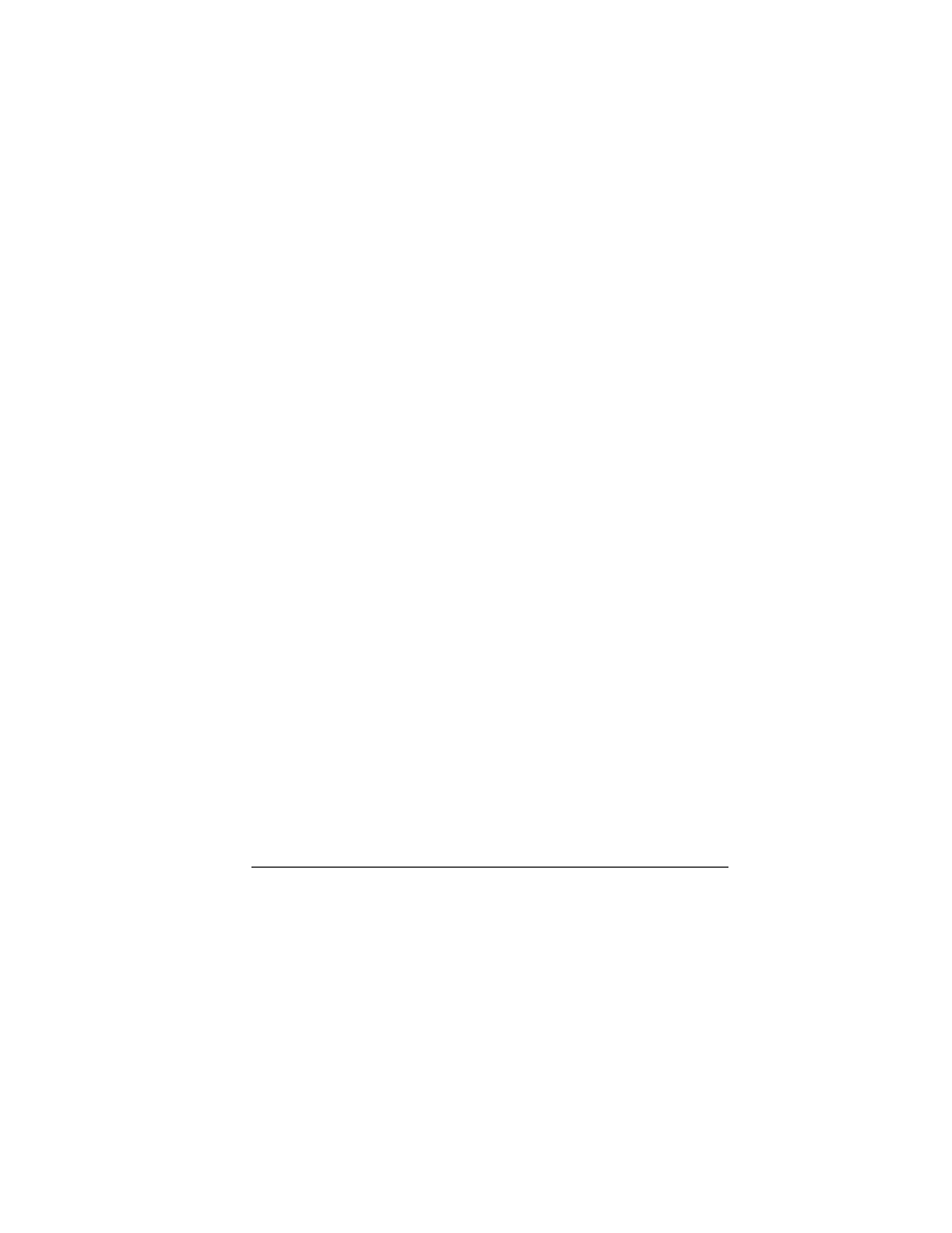
User Guide
59
Display
Graphics
dк~йЬбЕл
stores your preloaded and downloaded
graphics. You can download wallpapers and
screensavers to your phone from the Virgin
Mobile Web site at
ïïïKîáêÖáåãçÄáäÉìë~KÅçã
or directly from your phone using
sáêÖáåui
.
Charges apply.
Download a Graphic
Before downloading, make sure you have enough
money in your account; otherwise you can Top-Up
your account.
1.
From
dк~йЬбЕл
, select
dЙн=гзкЙ=Цк~йЬбЕл
and search for a graphic.
2.
Follow the prompts to purchase and
download the selected graphic.
Assign a Graphic
1.
From
dк~йЬбЕл
, browse the
t~ддй~йЙкл
,
pÅêÉÉåë~оЙкл
,
jу=йбЕнмкЙл
or other
graphic folders.
2.
From a file list, select a graphic.
3.
Select
^ллбЦе
and choose how you want to
assign the graphic.
4.
Complete the appropriate task.
Set Main Menu View
From
j~бе=лнудЙ
, select one of the following:
•
dêáÇ
displays icons of each menu item, with
its name at the top of the screen.
•
iáëí
displays a list of all menu items.
The next time you view the
jÉåì
, your selected
menu style appears.
Set Theme
From
qÜÉãÉë
, select a color theme for the
display background.
Set My Banner
The banner is the personal label for your phone,
appearing on the main screen above the time and
date.
1.
From
dêÉÉíáåÖ=Д~ееЙк
, select
bÇáí
.
2.
Press the
_~Åâ
key to clear the current
banner.
3.
Enter your new text (up to 14 characters) or
press the
pй~ЕЙ
key for a blank banner.
4.
Select
p~îÉ
.
Set Language
From
i~еЦм~ЦЙ
, select a language.
Backlight
Set Display Duration
From
_~ЕвдбЦЬн
, select
aáëéä~у=Змк~нбзе
and
one of the following:
