View file details, From a media file list, highlight a file, Select – Kyocera X-tc M2000 User Manual
Page 53: Options, Details, Modify a file, From a media file list, select a file, Modify, When done, select, Save
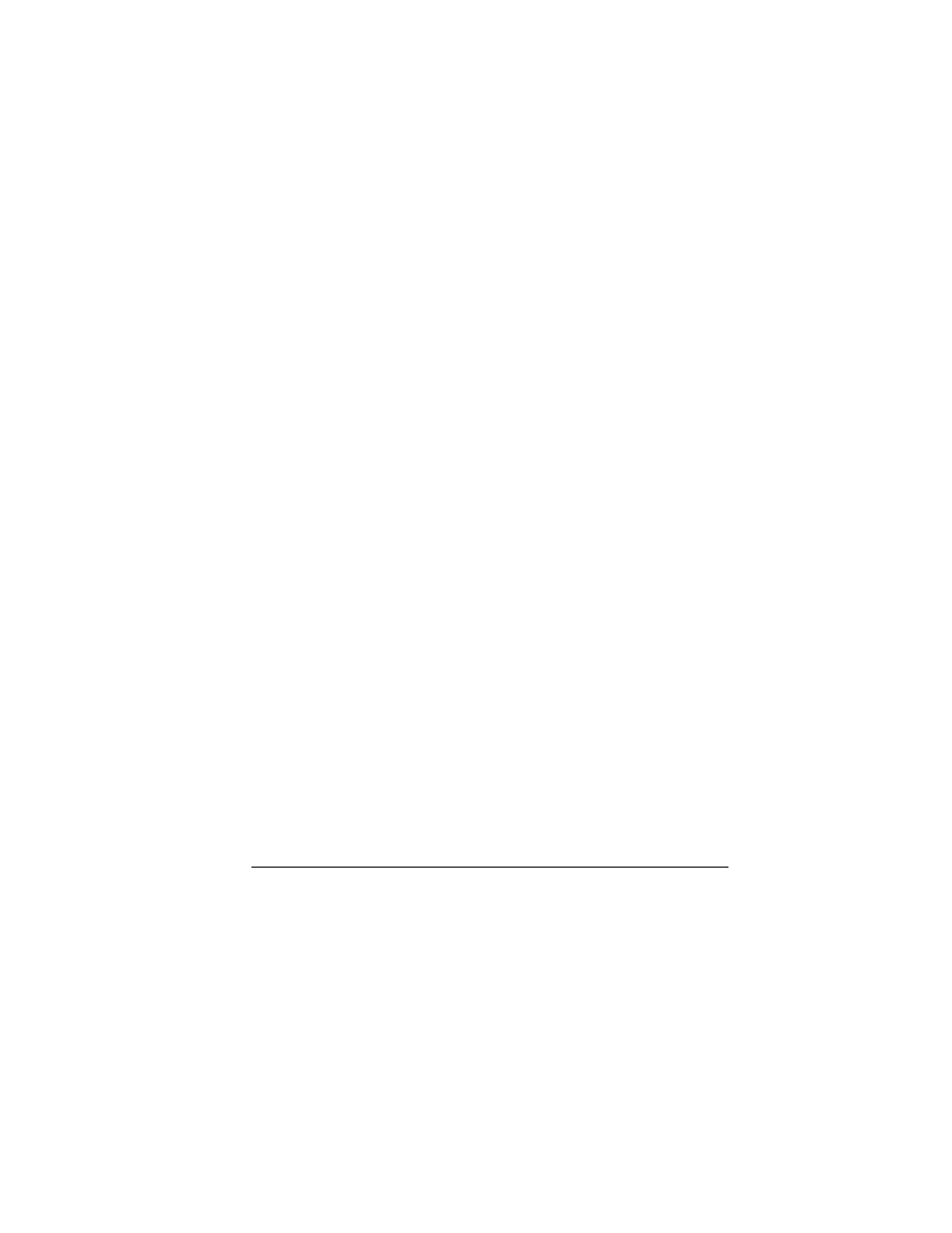
User Guide
45
View File Details
1.
From a media file list, highlight a file.
2.
Select
léíáçåë=[=aЙн~бдл
to view the details
such as file size or save date.
3.
Select
lh
to exit.
Modify a File
1.
From a media file list, select a file.
2.
Select
léíáçåë=[=jçÇáÑó
.
3.
Select
léíáçåë
and an option to rotate,
resize, and so on.
4.
When done, select
p~îÉ
to save over an
existing file or as a new one.
Use the Zoom
1.
From a media file list, select a file.
2.
Select
léíáçåë=[=wççã
.
3.
Use the
k~обЦ~нбзе
key to zoom in and out.
4.
Select
`~еЕЙд
to exit.
View a Slideshow
1.
From
jу=йбЕнмкЙл
, select
léíáçåë=[=
päáÇÉëÜçï
to play the slideshow of the files
contained in the current folder.
2.
Select
m~ìëÉ
(to stop),
mд~у
(to resume), or
léíáçåë
(to access more features).
With
léíáçåë
selected, your phone
automatically pauses the slideshow.
3.
When you are done, select
léíáçåë=[=bñáí
.
Erase a Single File
1.
From a media file list, highlight a file.
2.
Select
léíáçåë=[=bк~лЙ=[=vЙл
.
You can only erase unlocked files. Preloaded files
on your phone are always locked.
Erase All Files in a Folder
From a media file list, select
léíáçåë=[=bк~лЙ=
~дд=[=vЙл
.
kçíÉW=
You can only erase unlocked files.
Preloaded files on your phone are always locked.
