3 text entry, Text entry modes, The text entry screen has the following features – Kyocera X-tc M2000 User Manual
Page 21: Graphic, Text entry fields, Current capitalization setting, Current text entry mode, Enter phone numbers from the main screen, From the main screen, press the, Scroll through to select your desired numbers
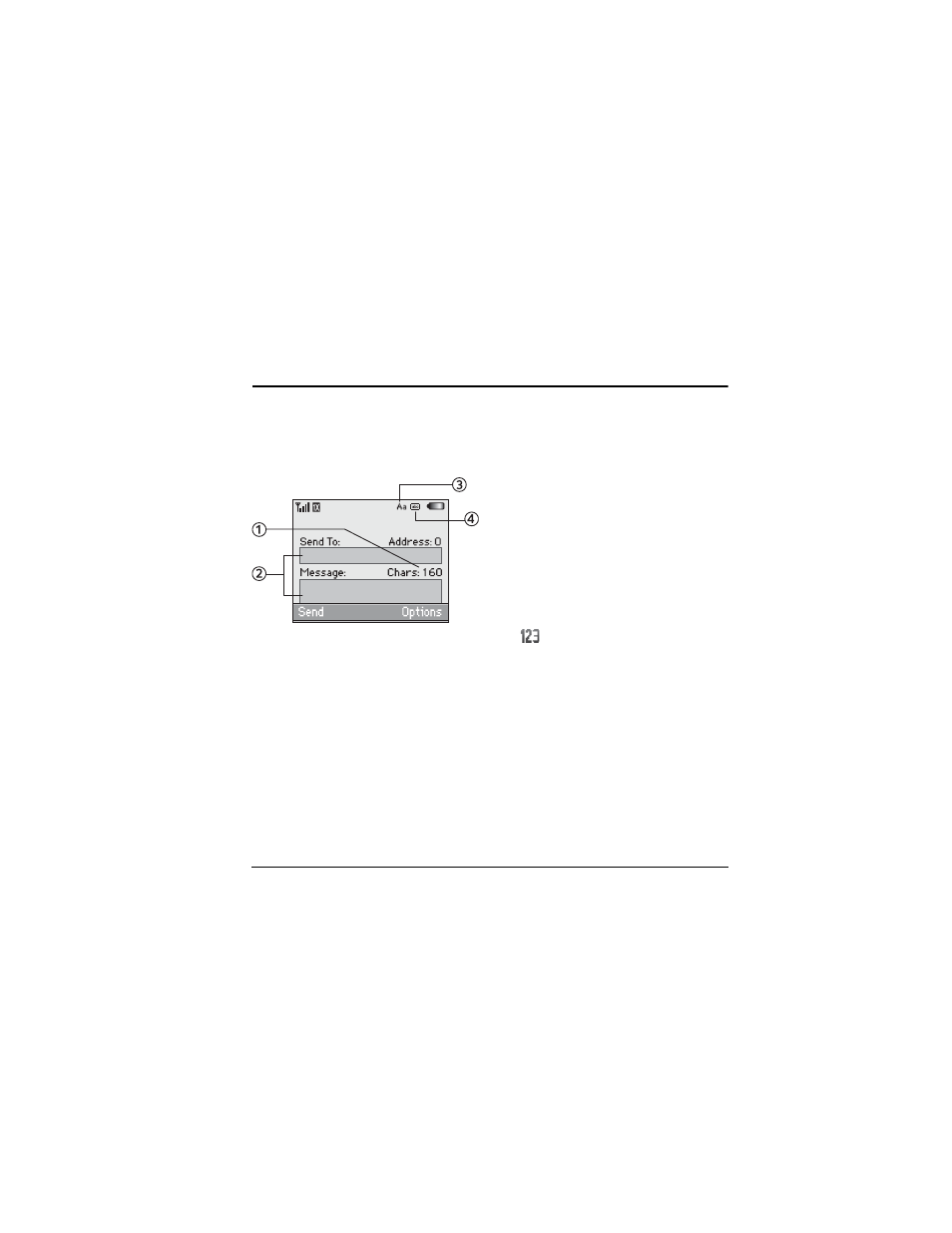
User Guide
13
3
Text Entry
You can enter letters, numbers, and symbols in
contacts, text messages, and your banner.
Text Entry Modes
The text entry screen has the following features:
1.
The number of remaining characters you can
type (with a maximum of 160 characters).
2.
Text entry fields.
3.
Current capitalization setting.
4.
Current text entry mode.
kçíÉW=
The entry mode defaults depending on the
task you are doing. For example, when entering a
phone number, you are in a number mode. When
entering a name for a contact, you are in a letter
mode.
Enter Phone Numbers from the Main
Screen
1.
From the main screen, press the
lh
key to
display the on-screen number keypad.
2.
Scroll through to select your desired
numbers.
3.
Press the
pÉåÇ
key to call the entered phone
number or select
p~îÉ
to save it.
Enter Numbers with QWERTY
Keypad
From the text entry field, select
léíáçåë=[=
kìãÄÉêë=зеду
and press the number key to
enter your number.
The
icon indicates you are in
kìãÄÉêë=зеду
mode. Press the
póã
key twice quickly (within
two seconds) to change modes. Press the
póã
key once to change the mode for the next
character only.
Enter Letters with QWERTY Keypad
From the text entry field, select
léíáçåë=[=
kçêã~д=~дйЬ~
to enter letters. You can enter text
in the following ways:
• To enter a letter, press the key for the letter.
Press the
`^m
key to change the case of a
letter. Press the
`^m
key twice quickly (within
