Select, Prepend, Save – Kyocera X-tc M2000 User Manual
Page 37: Assign speed dials to contacts, From, Find name, At the contact details screen, select a number, Add speed dial, Change primary numbers, Primary number
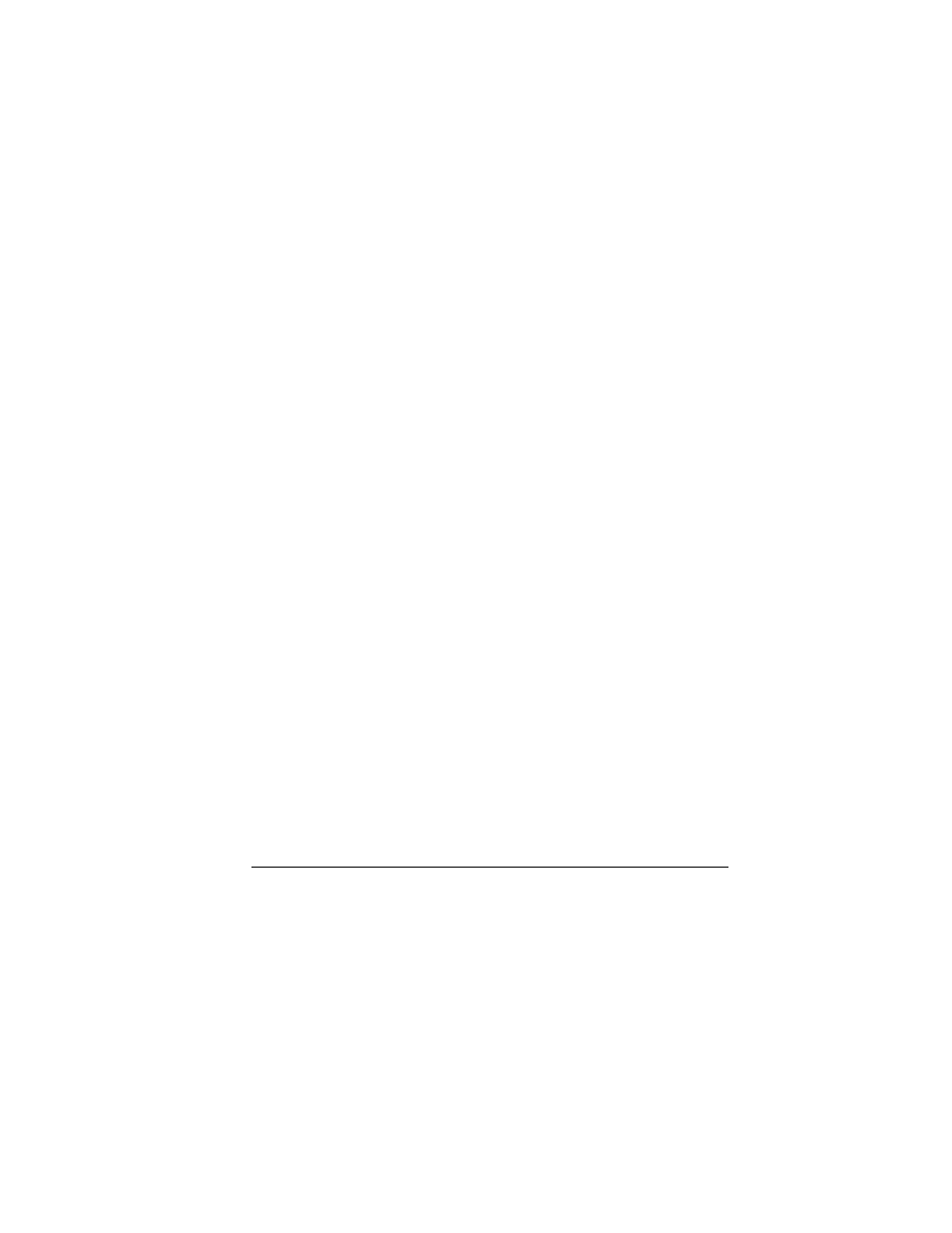
User Guide
29
3.
Select
mêÉéÉåÇ
to enter the prefix at the
beginning of the number.
4.
Select
p~îÉ
.
Assign Speed Dials to Contacts
1.
From
cáåÇ=е~гЙ
, select a contact.
2.
At the contact details screen, select a
number.
3.
Select
^ЗЗ=лйЙЙЗ=Зб~д
.
4.
Select a location from the list to assign the
speed dial number.
Change Primary Numbers
When a contact has more than one number, the
first number becomes the primary number by
default. To change the contact’s primary number:
1.
From
cáåÇ=е~гЙ
, select a contact.
2.
At the contact details screen, select a
number.
3.
Select
mêáã~ку=емгДЙк=[=vЙл
.
Add Contacts to Groups
1.
From
cáåÇ=е~гЙ
, select a contact.
2.
At the contact details screen, select a number
or email address.
3.
Select
^ЗЗ=нз=Цкзмй
.
4.
Select groups from the list provided. A
checkmark appears next to each selection.
You can also remove a checkmark.
5.
When finished, select
açåÉ
.
Visit Web Addresses
1.
From
cáåÇ=е~гЙ
, select a contact.
2.
At the contact details screen, select a Web
address.
3.
Select
i~меЕЬ=пЙД
.
Erase Contacts
Erase Contact Details
1.
From
cáåÇ=е~гЙ
, select a contact.
2.
At the contact details screen, select a
number, address or note.
3.
Select your desired erase option and
vÉë
.
For example, to erase an email address,
select
bк~лЙ=~ЗЗкЙлл=[=vЙл
.
Erase an Entire Contact
1.
From
cáåÇ=е~гЙ
, select a contact.
2.
At the contact details screen, select the
contact name.
3.
Select
bк~лЙ=Езен~Ен=[=vЙл
to erase the
entire contact.
Contact Groups
You can assign your contacts to groups. Your
phone comes with default groups. You can also
create your own groups.
