Create an instant message, From, Send im – Kyocera X-tc M2000 User Manual
Page 26: Create an email message, Send email, Receive calls while creating messages, Select, Ignore, Press the, Send
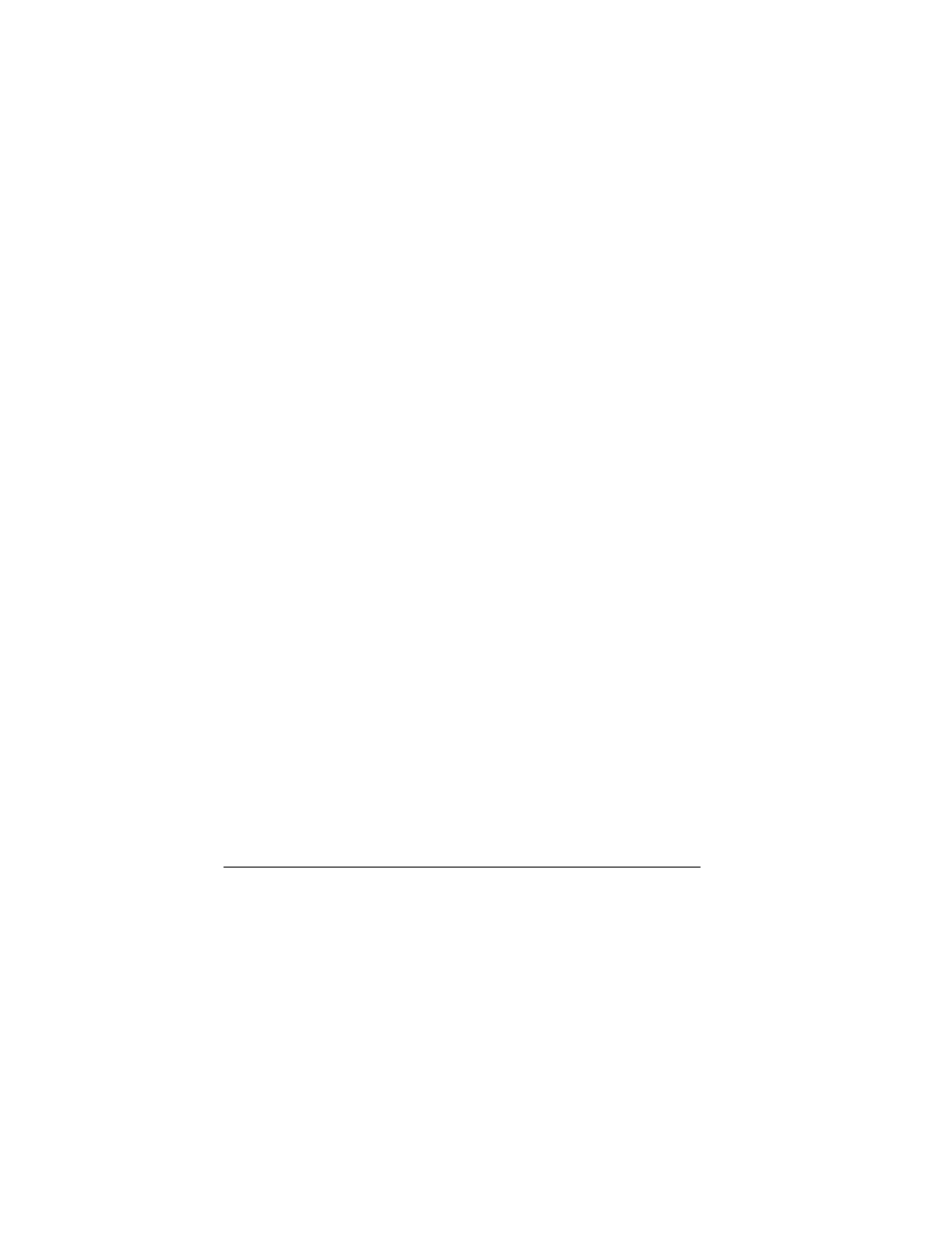
18
Send Messages
Create an Instant Message
From
pÉåÇ=fj
, you can send instant messages
(IMs) from your phone.
Check Virgin Mobile’s Web site at
www.virginmobileusa.com for pricing.
Create an Email Message
From
pÉåÇ=Йг~бд
, you can send email messages
from your phone.
Check Virgin Mobile’s Web site at
www.virginmobileusa.com for pricing.
Receive Calls while Creating
Messages
If you receive a call while creating a message a
notification appears. Do one of the following:
• Select
fÖåçêÉ
to ignore the call and return to
the message screen.
• Press the
pÉåÇ
key to answer the call and
your phone automatically saves the message to
aк~Снл
.
Enter Message Recipients
The following describes how to add recipients to
your messages.
Add Recipients from Contacts
1.
At the compose message screen, select
léíáçåë=[=`зен~Енл
when entering a phone
number or email address.
2.
Select a contact from the contacts list.
3.
Select a number or address.
4.
Complete your message.
Add Recipients from Recent List
1.
At the compose message screen, select
léíáçåë=[=oÉÅÉåí=дблн
when entering a
phone number or email address.
2.
Select a number or address.
3.
Complete your message.
Add Recipients from Recent Calls
1.
At the compose message screen, select
léíáçåë=[=oÉÅÉåí=Е~ддл
when entering a
phone number or email address.
2.
Select a number.
3.
Complete your message.
Send to Message Groups
1.
At the compose message screen, select
léíáçåë=[=dêçìéë
when entering a phone
number or email address.
2.
Select a group.
3.
Complete your message.
Save Recipients as Contacts
1.
At the compose message screen, select
léíáçåë=[=p~оЙ=~ЗЗкЙлл
when entering a
phone number or email address.
2.
Select a number or address.
3.
Select
léíáçåë=[=p~оЙ=еЙп=Езен~Ен
(to
create a new contact) or
léíáçåë=[=^ЗЗ=нз=
