Select, Options, Send text msg – Kyocera X-tc M2000 User Manual
Page 36: Complete your text message and select, Send, Send a multimedia message to contacts, From, Find name, Send pic msg, Complete your multimedia message and select
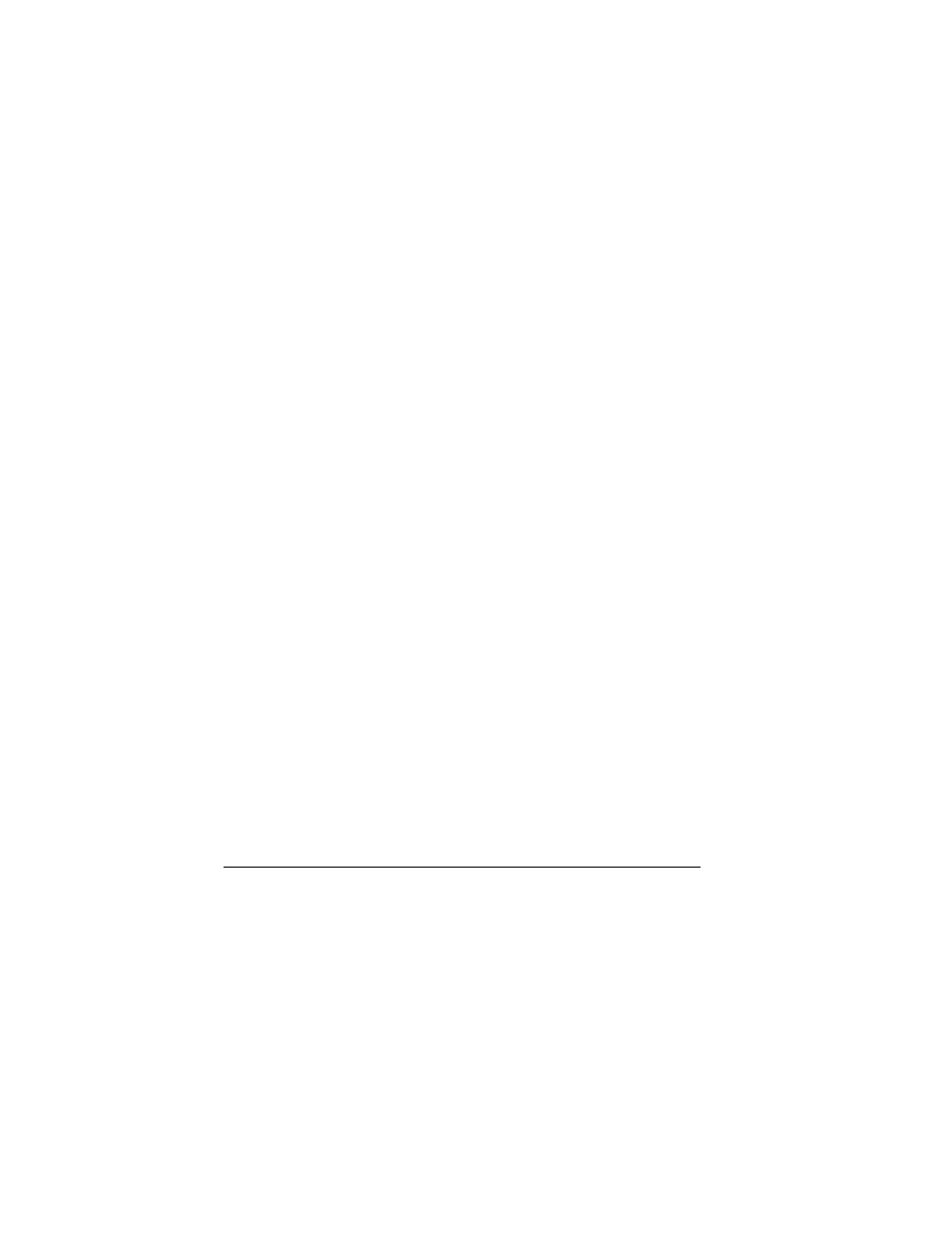
28
Customize Contacts
2.
At the contact details screen, select a number
or email address.
3.
Select
léíáçåë=[=pÉåÇ=нЙсн=глЦ
.
4.
Complete your text message and select
pÉåÇ
.
Send a Multimedia Message to
Contacts
1.
From
cáåÇ=е~гЙ
, select a contact.
2.
At the contact details screen, select a number
or email address.
3.
Select
léíáçåë=[=pÉåÇ=йбЕ=глЦ
.
4.
Complete your multimedia message and
select
pÉåÇ
.
Customize Contacts
Edit Contact Details
1.
From
cáåÇ=е~гЙ
, select a contact.
2.
At the contact details screen, select
bÇáí
.
3.
Edit or add phone numbers, email
addresses, and so on. (Scroll up or down to
move through the contact fields.)
4.
When done, select
p~îÉ
.
Assign Number Types
1.
From
cáåÇ=е~гЙ
, select a contact.
2.
At the contact details screen, select
bÇáí
.
3.
Press down twice to scroll to the number
type dropdown and press the
lh
key.
4.
Select a number type. The appropriate icon
appears next to the number in your contacts
list.
5.
Select
p~îÉ
.
Assign Ringtones to Contacts
1.
From
cáåÇ=е~гЙ
, select a contact.
2.
At the contact details screen, select the
contact name.
3.
Select
oáåÖíçåÉ
to assign a ringtone. (Scroll
to select a ringtone.)
Assign Message Tones to Contacts
1.
From
cáåÇ=е~гЙ
, select a contact.
2.
At the contact details screen, select the
contact name.
3.
Select
quq=нзеЙ
to assign a ringtone. (Scroll
to select a ringtone.)
Assign Pictures to Contacts
1.
From
cáåÇ=е~гЙ
, select a contact.
2.
At the contact details screen, select the
contact name.
3.
Select
máÅíìêÉ
to assign a picture.
Add a Prefix to Phone Numbers
Use
mêÉéÉåÇ
to add a prefix, such as an area
code, to a phone number:
1.
From
cáåÇ=е~гЙ
, select a contact.
2.
At the contact details screen, select a
number.
