Play a game, From, My games – Kyocera X-tc M2000 User Manual
Page 52: Select, Play, My themes, Display, My other stuff, Www.virginmobileusa.com, Virginxl
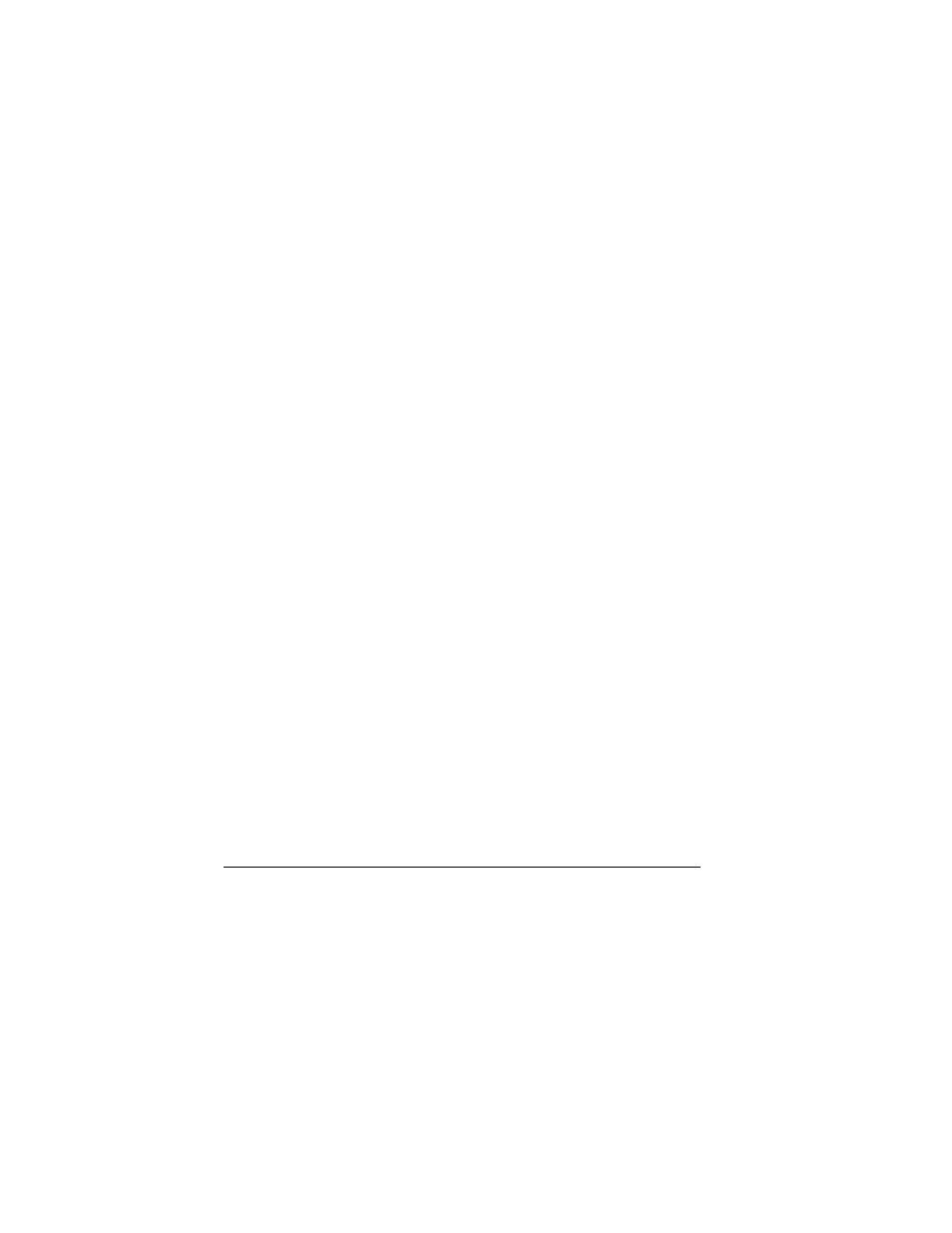
44
My themes
Play a Game
1.
From
jу=Ц~гЙл
, highlight a game.
2.
Select
mд~у
to launch the game.
My themes
jу=нЬЙгЙл
stores your preloaded Virgin Mobile
color themes. When you assign a color theme, the
colors for your background, headers and
highlight bars are changed. You can also find this
list of color themes in your
aáëéä~ó
settings.
My other stuff
jу=знЬЙк=лнмСС
stores your preloaded and
downloaded applications. You can download
applications to your phone from the Virgin Mobile
Web site at
ïïïKîáêÖáåãçÄáäÉìë~KÅçã
or
directly from your phone using
sáêÖáåui
.
Charges apply.
Download an Application
Before downloading, make sure you have enough
money in your account; otherwise you can Top-Up
your account.
1.
From
jу=знЬЙк=лнмСС
, select
dЙн=гзкЙ=
лнмСС
and search for an application.
2.
Follow the prompts to purchase and
download the selected application.
Run an Application
1.
From
jу=знЬЙк=лнмСС
, highlight an
application.
2.
Select
oìå
to launch the application.
Media File Options
Rename a File
1.
From a media file list, highlight a file.
2.
Select
léíáçåë=[=oЙе~гЙ
.
3.
Enter a new name and select
p~îÉ
.
You can only rename unlocked files. Preloaded
files on your phone are always locked.
Send a File to an Online Location
1.
From a media file list, highlight a file.
2.
Select
léíáçåë=[=réäç~З=нз=jу=йбс
.
Assign a File
1.
From a media file list, highlight a file.
2.
Select
léíáçåë=[=^ллбЦе
and choose how to
assign the file.
3.
Complete the appropriate task.
Lock a File
1.
From a media file list, highlight a file.
2.
Select
léíáçåë=[=içÅâ
to protect a file from
being accidently erased. To unlock the file,
select
léíáçåë=[=råäçÅâ
.
