Create an event, From, Add new event – Kyocera X-tc M2000 User Manual
Page 60: Press the, Scroll up or down to change month, day, and year, Scroll up or down to change hour and minute, During event, Select, Save, View events
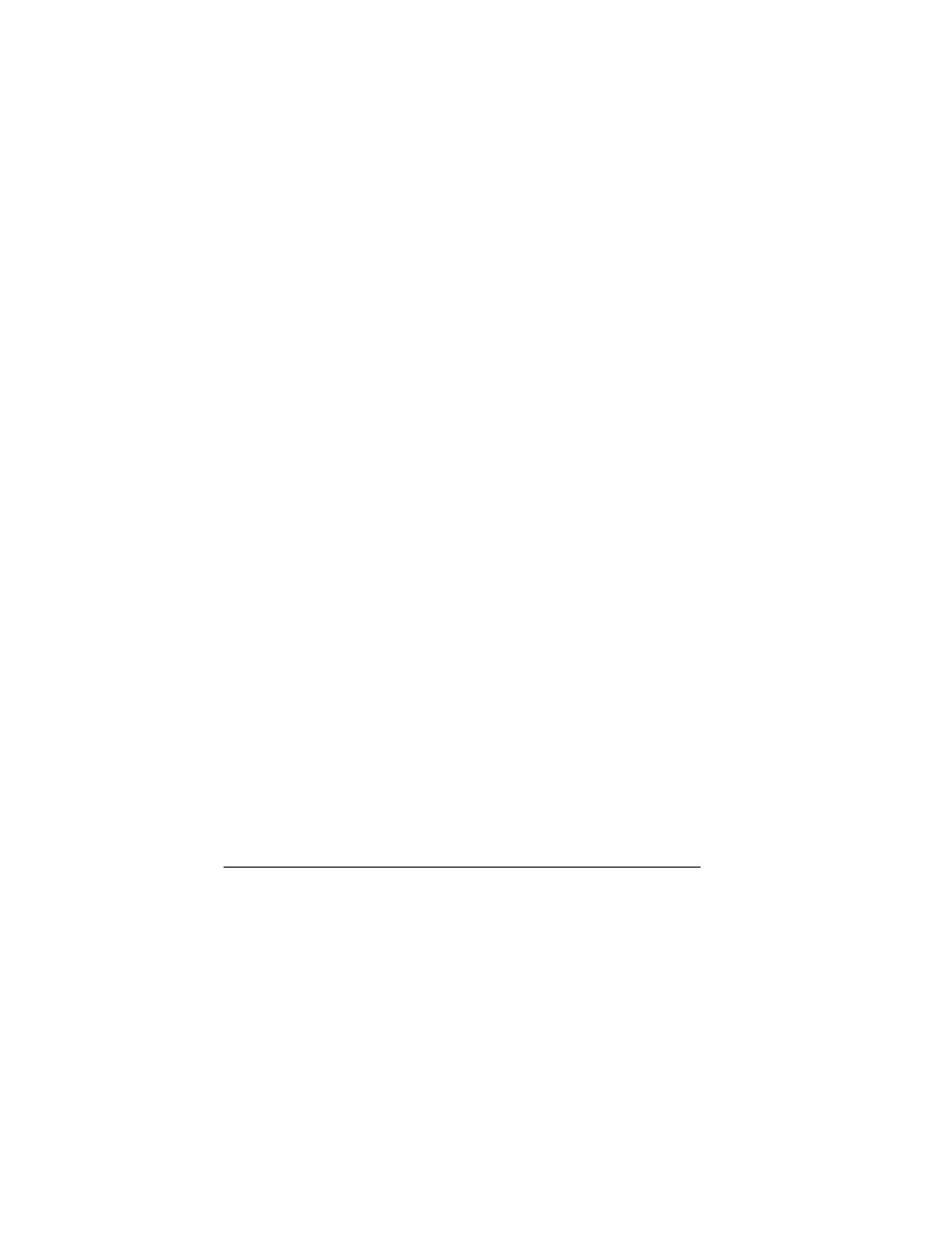
52
Tools
Create an Event
1.
From
^ЗЗ=еЙп=ЙоЙен
, enter a name. Scroll
down to move to the next field when done.
2.
Press the
lh
key to select an event type from
the list.
3.
Press the
lh
key to change the date, if
needed.
– Scroll left or right to move between
month, day, and year fields.
– Scroll up or down to change month, day,
and year.
Press the
lh
key to save and move to the
next field.
4.
Press the
lh
key to change the time, if
needed.
– Scroll left or right to move between hour,
minute, and AM/PM fields.
– Scroll up or down to change hour,
minute, and AM/PM.
Press the
lh
key to save and move to the
next field.
5.
Press the
lh
key to change the duration, if
needed.
– Scroll left or right to move between hour
and minute fields.
– Scroll up or down to change hour and
minute.
Press the
lh
key to save and move to the
next field.
6.
Press the
lh
key to select a priority from the
list.
7.
Press the
lh
key to select a reminder from
the list.
8.
Press the
lh
key to select
aìêáåÖ=ЙоЙен
to
enable silent mode or
lÑÑ
to have normal
sounds.
9.
Press the
lh
key to select a recurring event
from the list, if needed.
10. Select
p~îÉ
.
View Events
View Events by Month
1.
From
sáÉï=гзенЬ
, scroll through the
month view. (Days with events are
highlighted.)
2.
Press the
lh
key to select a date.
3.
Do one of the following:
– Scroll left or right to move to another
date.
– Select an event.
– Scroll to a time and select
^ЗЗ=еЙп
to
create a new event.
– Select
léíáçåë
to access more features.
View Events by Date
From
sáÉï=З~у
, do one of the following:
• Scroll left or right to move to another date.
• Select an event.
