4. import file – KORG XTENDED DEFINITION D32XD User Manual
Page 156
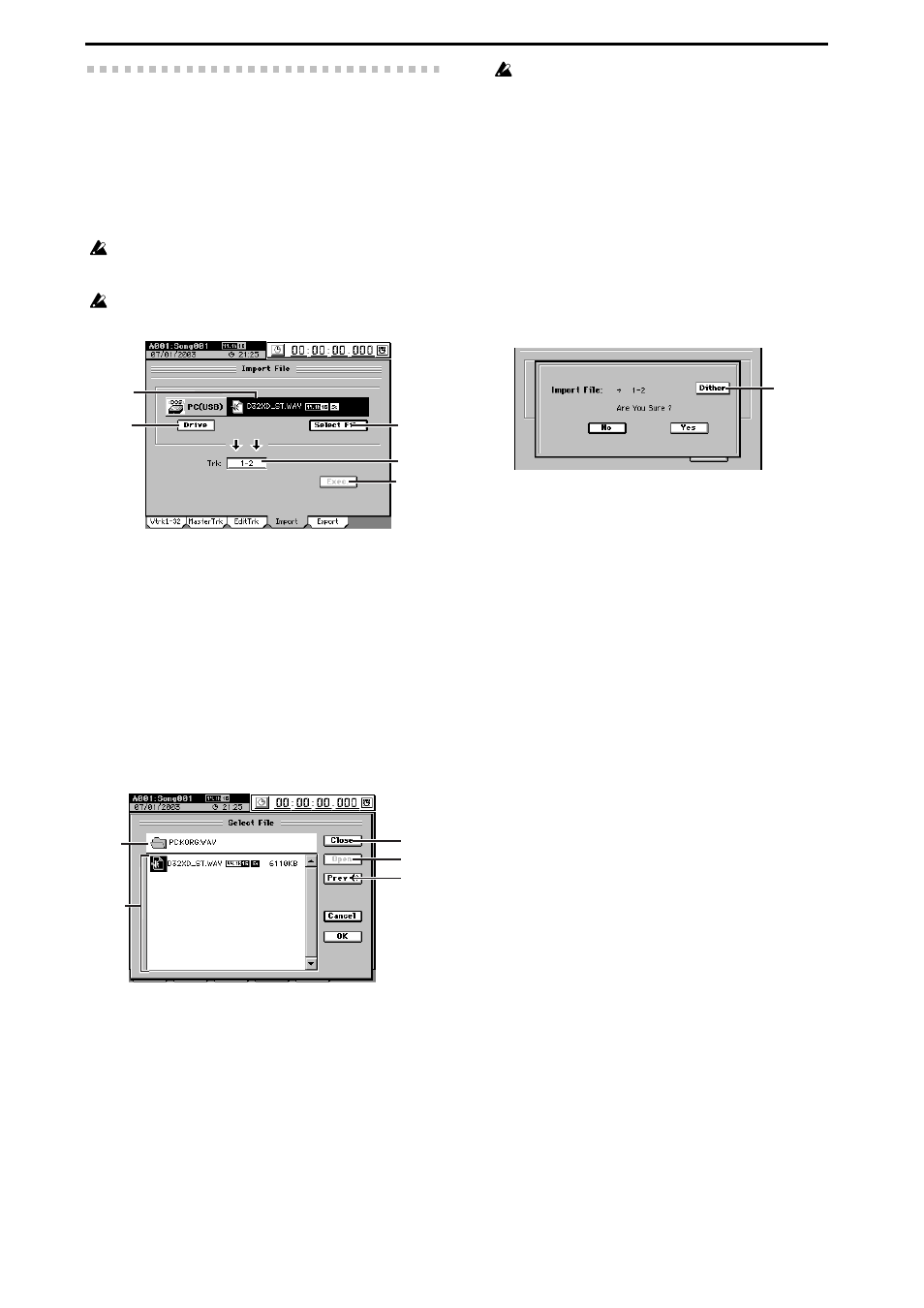
146
10-4. Import File
An audio file from the D32XD/D16XD’s PC drive or CD-R/
RW drive can be pasted into the beginning (location 0) of a
track (
By using the clipboard you can paste the audio file at a loca-
tion other than the beginning of a track.
You can use this operation to import WAV format audio files
of 44.1/48/96 kHz sampling frequency, 16/24-bit depth, and
1 (mono) or 2 (stereo) channels.
If you are importing from CD media, WAV format files stored on
ISO9660 Level 1 format CD-ROM, CD-R, or CD-RW are sup-
ported.
When you execute (“Exec.”), the import-destination track will be
overwritten.
1. File name cell
Displays the name of the import-source audio file. This
will be the file name you chose by pressing the Select File
button.
2. Drive
[CD, PC (USB)]
Selects the import-source drive. When you press this but-
ton, the Select Drive dialog box will appear. Select a
drive and press the Yes button.
3. Select File
Selects the audio file that will be imported.
When you press this button, the Select File dialog box
will appear. Select a file and press the OK button. If you
press the Cancel button, your selection will be discarded.
3a. Upper level
This area indicates the directory level that is one level
above the currently selected folder.
3b. File window
This area shows the folder structure of the current
level. Folders and the files that can be imported are
displayed here.
3c. Close
Moves upward to the next higher folder.
3d. Open
If the selected item is a folder, opens that folder.
3e. Prev
Plays back the first six seconds (for 44.1 kHz/16-bit
data) of the selected audio file.
You cannot play back while loading the file.
4. Trk
D32XD [1...32, ML, MR, 1-2...31-32, MST, Clip]
D16XD [1...16, ML, MR, 1-2...15-16, MST, Clip]
Select the import-destination track.
ML
and MR are the master track L and R, and MST is the
stereo master track
5. Exec.
When you press this button, the Import File dialog box
will appear.
Press the Yes button to execute the import, or press the
No
button to cancel.
If you import a song whose sampling frequency and bit
depth differs from that of the current song, the sampling
frequency and bit-depth will be converted. If the song
has a different sampling frequency, conversion will be
performed; this will take a certain amount of time.
5a. Dither
By pressing this button when importing a 24-bit file
into a 16-bit song, you can minimize the quantization
noise that may occur when the bit depth is converted.
1
4
2
3
5
3c
3d
3e
3a
3b
5a
