My places, Printing pictures from your phone – Sprint Nextel LG Remarq UG_9a_070709 User Manual
Page 93
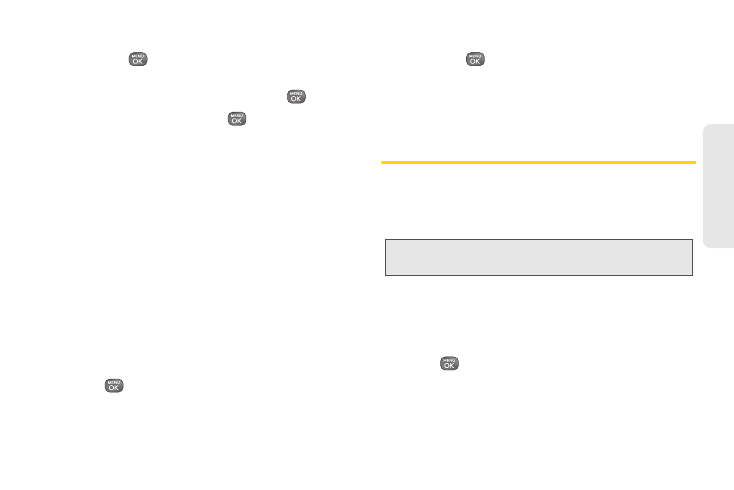
83
Ca
me
ra
Ⅲ
MULTIPLE
to select multiple recipients. After
pressing
to select the recipients, press
CONTINUE
(left softkey).
3.
Highlight
[Add Attachment]
and press
.
4.
Highlight
Picture
and press
.
Ⅲ
In Phone
to select a picture stored in the phone.
Ⅲ
Memory Card
to select a picture stored in SD
Card.
Ⅲ
Take New Picture
to take a new picture to attach to
the message.
5.
To complete and send the message, press
SELECT
(left softkey) to select the picture, then
follow the steps 6-7 in “Sending Pictures From the
In Phone Folder or Memory Card” on page 81.
My Places
You can also send your pictures using email or upload,
share, and store them with applications such as
Photobucket, Facebook, or MySpace.
1.
Press
> Photos > My Places
.
2.
Highlight one of the listed options or
Add New Place
and press
. (Press
CONNECT
(left softkey) if it is
necessary).
3.
Follow the onscreen instructions to set up your
account and send your pictures.
Printing Pictures From Your Phone
Your phone is PictBridge compatible, allowing you to
print directly from your phone without connecting to a
computer. Simply connect your phone to a PictBridge-
enabled printer and print your photos.
Note:
Make sure your battery is charged before using the
PictBridge.
To print pictures directly from your phone:
1.
Connect your phone to the PictBridge-enabled
printer by using a USB cable (not included). (Wait
until the connection is completed.)
2.
Press
> Photos > My Photos > In Phone
or
Memory Card.
