2d. contacts, Adding a new contacts entry – Sprint Nextel LG Remarq UG_9a_070709 User Manual
Page 60
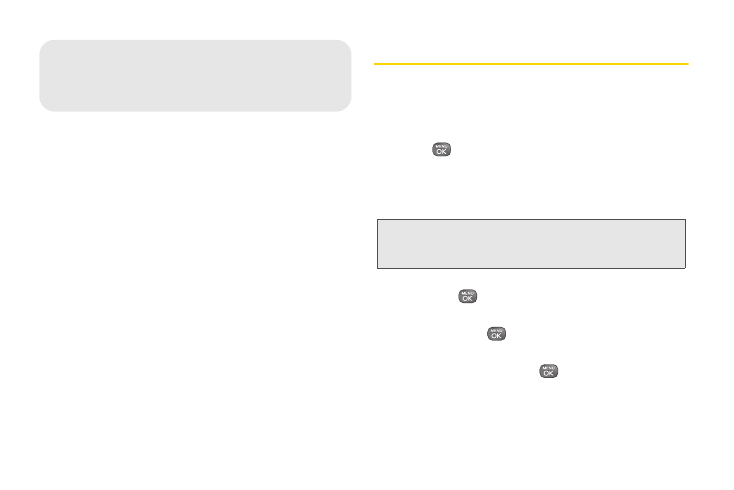
2D. Contacts
50
ࡗ
Adding a New Contacts Entry (page 50)
ࡗ
Saving a Phone Number (page 51)
ࡗ
Contacts Entry Options (page 51)
ࡗ
Editing a Contacts Entry (page 52)
ࡗ
Adding a Number to a Contacts Entry (page 52)
ࡗ
Editing a Contacts Entry’s Numbers (page 53)
ࡗ
Assigning Speed Dial Numbers (page 53)
ࡗ
Selecting a Ringer Type for an Entry (page 55)
ࡗ
Assigning a Picture to an Entry (page 55)
ࡗ
ࡗ
Finding Contacts Entries (page 56)
ࡗ
Secret Contacts Entries (page 57)
ࡗ
Dialing Sprint Services (page 57)
ࡗ
Adding a New Contacts Entry
Your phone can store up to 600 Contacts entries.
Contacts entries can store up to a total of 7 phone
numbers, and each entry’s name can contain 64
characters.
1.
Press
> Contacts > Add New > New Contact
.
– or –
From standby mode, press
CONTACTS
(right
softkey)
>
Add New >
New Contact
.
2.
Highlight
[Add Name]
, enter a name for the entry
and press
.
3.
Highlight
[Add Number]
, enter the phone number,
and then press
.
4.
Highlight a label field (
Mobile
,
Home
,
Work
,
Pager
,
Fax
, or
Other
) and press
.
5.
Scroll down to additional fields and enter or edit
information as desired.
Shortcut:
Enter the phone number in standby mode and
press
OPTIONS
(right softkey)
> SAVE
. Proceed
with steps 2-4.
