Sending pictures from messaging – Sprint Nextel LG Remarq UG_9a_070709 User Manual
Page 92
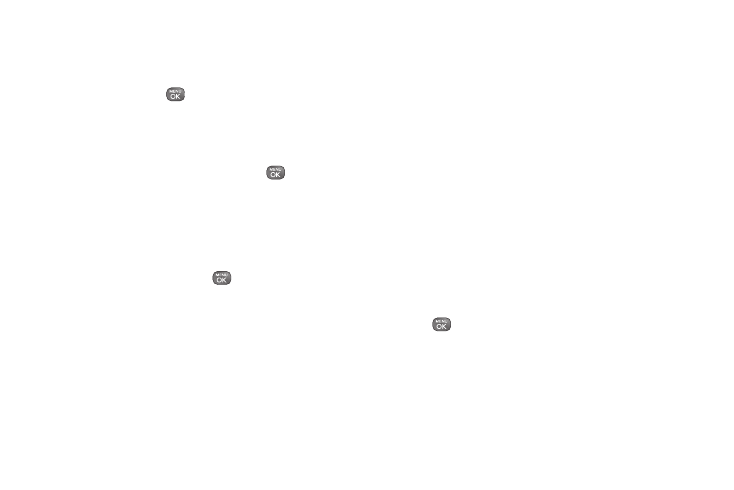
82
2.
Highlight a picture to send.
Ⅲ
To select multiple pictures, press
OPTIONS
(right
softkey)
> Select Multiple
. Highlight a picture to
select and press
. Repeat this as many times
as you want.
3.
Press
SEND
(left softkey)
> Contact
. (You will see a
Send To list.)
4.
Highlight a contact entry and press
, or
Ⅲ
Highlight
Go To Contacts
to go to your complete
Contacts list.
Ⅲ
Press
NEW ADDR
(right softkey) to enter a mobile
phone number or an email address directly.
Ⅲ
Press
MULTIPLE
(left softkey) to select multiple
recipients. After pressing
to select the
recipients, press
CONTINUE
(left softkey).
5.
To include a text message, enter your message
using your keypad. (See “Selecting a Text Input
Mode” on page 26.)
6.
Press
OPTIONS
(right softkey) and select an option:
Ⅲ
Highlight
Go To Contacts
to go to your complete
Contacts list.
Ⅲ
Text Mode
to select a text input mode. (See
“Selecting a Text Input Mode” on page 26.)
Ⅲ
Add Preset Message
to add a preset message.
Ⅲ
Add/Change Recipients
to add or change
recipients.
Ⅲ
Add/Change Attachment
to add or change
attachments.
Ⅲ
Add Subject
to add a subject.
Ⅲ
Save as Draft
to save it as a draft.
Ⅲ
Mark as Urgent
to mark the message as urgent.
7.
Press
SEND
(left softkey) to send the message.
Sending Pictures From Messaging
You can also send pictures from your phone’s
Messaging Menu.
1.
Press
> Messaging > Send Message
.
2.
Select
Go to Contacts
,
NEW ADDR
, or
MULTIPLE
Ⅲ
Go to Contacts
to select recipients from your
Contacts.
Ⅲ
NEW ADDR
to enter a mobile phone number or
an email address directly.
