Text mode settings – Sprint Nextel LG Remarq UG_9a_070709 User Manual
Page 38
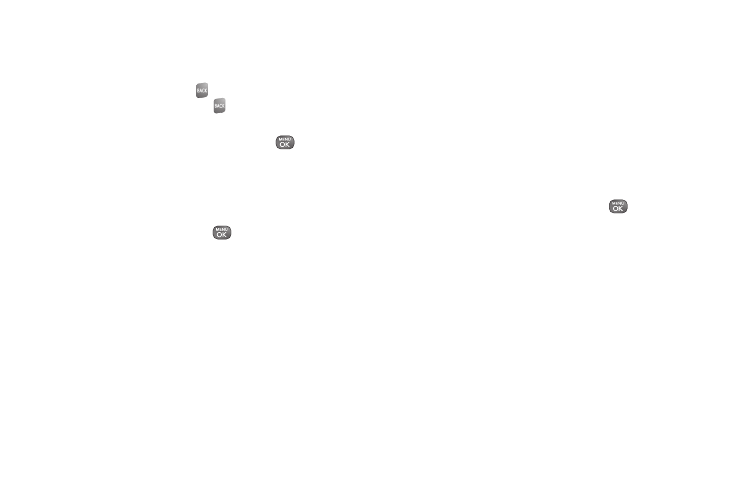
28
3.
Enter a couple of letters of a word. When you enter
a letter of a word, a small window will appear and
shows the words starting with the letters. (If you
make a mistake, press
to erase a single
character. Press and hold
to erase an entire
word.)
4.
Scroll to the desired word and press
to
select it.
5.
If a word you want to enter is not displayed in the
list, select
Add Word
? from the drop-down list to
add a word to the Predictive Text Input database.
6.
Enter the word and press
. The word will
appear as an option the next time you scroll
through options while using Predictive Text.
Text Mode Settings
The Text Mode Settings menu allows you to select
more automated features while using the predictive text
entry mode. These options can help streamline the text
entry process by expanding the word database and
completing the most commonly used words for you.
When entering text, press
OPTIONS
(right softkey)
>
Text Mode
>
Settings
.
ⅷ
Add My Word
to add a new word to the word
database. After entering a word, press
.
ⅷ
Next Word Prediction
to set the phone to predict
possible word candidates after a preset number of
characters you have entered.
ⅷ
Word Completion
to set the phone to complete the
rest of word after entering a preset number of
characters.
ⅷ
Word Scan
to automatically update the word
database with new words from incoming messages.
ⅷ
Dual Language
to enable Dual Language entry.
ⅷ
Word Choice List
to select whether to display the
word choice list.
