Erasing all events, File manager, Accessing file manager – Sprint Nextel LG Remarq UG_9a_070709 User Manual
Page 73: Opening files in file manager, File manager options
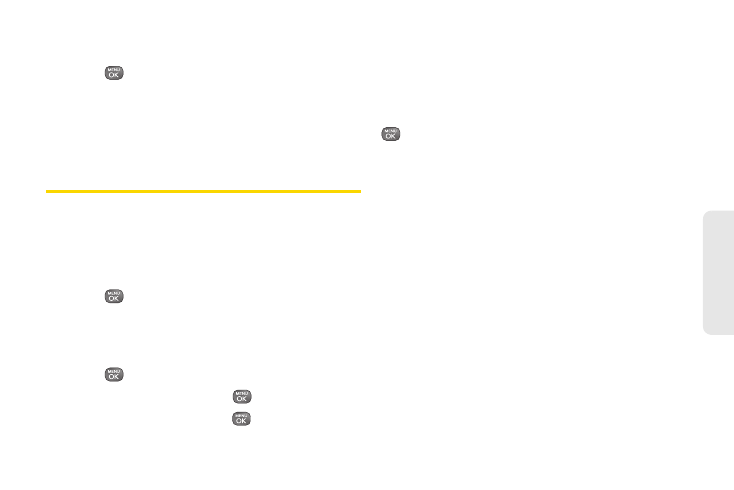
63
Ca
lend
ar / T
ools
Erasing All Events
1.
Press
> Tools > Calendar > OPTIONS
(right
softkey)
> Delete All
.
2.
Select
DELETE
(left softkey) to erase all events or
CANCEL
(right softkey) to return to the calendar
view.
File Manager
File Manager allows you to manage files such as
pictures, music, and other files stored on the microSD™
card.
Accessing File Manager
ᮣ
Press
> Tools > Mass Storage >
File Manager.
ᮣ
To switch to Grid view, press
GRID
(left softkey).
Opening Files in File Manager
1.
Press
> Tools
> Mass Storage >
File Manager
.
2.
Highlight a folder and press
.
3.
Highlight an item and press
.
File Manager Options
When viewing files or folders in File Manager, highlight
a file and press
OPTIONS
(right softkey) to display
available Options. Options differ depending on the
highlighted item type. Highlight an option and press
to select it.
ⅷ
Delete
to delete a file or folder from File Manager.
ⅷ
Copy
to copy the highlighted file.
ⅷ
Move
to move the highlighted file.
ⅷ
Search
to search for a file in the current folder.
ⅷ
Delete All
to delete all files in the current folder.
ⅷ
Multi-Selection
to select multiple files to delete, copy,
move, or send via Bluetooth at once.
ⅷ
Rename
to change the name of a selected file or
folder.
ⅷ
Send
to send the selected file via Bluetooth or email.
ⅷ
Create New Folder
to create a new folder. Enter a new
folder name and press
SAVE
(left softkey). (See
“Creating Folders in the microSD Card” on page 73.)
ⅷ
File Info
to display information about the folder, such
as
File Name
,
Location
, and
Contents
.
