Composing text/picture messages – Sprint Nextel LG Remarq UG_9a_070709 User Manual
Page 103
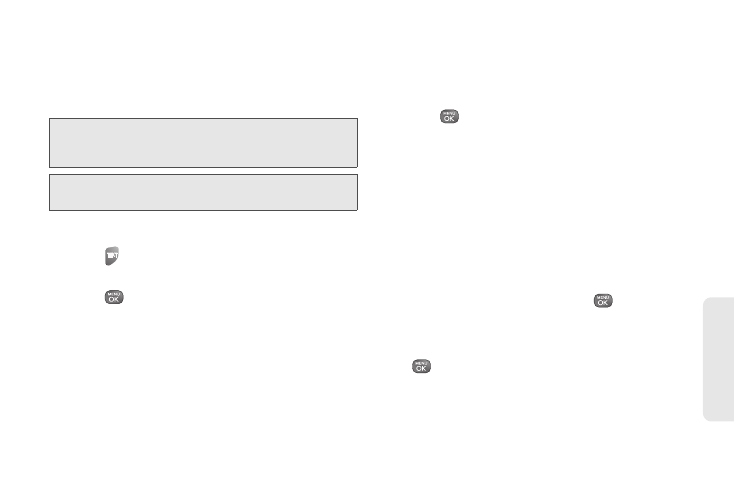
3A. Sprint Service: The Basics
93
Spr
in
t B
a
si
cs
In addition, text messaging includes a variety of preset
messages, such as Call me, Where are you that make
composing messages fast and easy. Use your phone
to customize your own preset messages (up to 100
characters).
Tip:
You can instantly access all your phone’s messaging
options, using the main screen carousel. See section 2B
“Navigating the Main Screen” on page 31 for details.
Note:
See your service plan for applicable charges for text
messaging.
Composing Text/Picture Messages
1.
Press
.
– or –
Press
> Messaging > Send Message
and select
an entry method:
Ⅲ
Go to Contacts
to select a recipient from your
Contacts. (Qualifying Contacts entries must
contain a wireless phone number or an email
address.)
Ⅲ
NEW ADDR
(right softkey) to use the keypad to
enter a wireless phone number or email address
of the recipient directly.
Ⅲ
MULTIPLE
(left softkey) to add multiple recipients.
2.
Press
or
CONTINUE
(left softkey) when you
have finished entering recipients. (You may include
up to 40 recipients per message.)
3.
Enter a message or use the preset messages,
symbols, or smileys (icons).
Ⅲ
To type a message, use your keyboard to enter
your message. Press
OPTIONS
(right softkey)
>
Text Mode
to select an input mode. (See “Entering
Ⅲ
To use a preset message, press
OPTIONS
(right
softkey)
>
Add Preset Message
, and then highlight a
message or emoticon and press
.
Ⅲ
To enter a symbol or a smiley, press
OPTIONS
(right softkey)
> Text Mode > Symbols
or
Smileys
,
and then highlight a symbol or smiley and press
. (See “Entering Numbers, Symbols, Smileys
and Preset Messages” on page 29.)
4.
To attach attachments, press
OPTIONS
(right
softkey)
> Add Attachment
.
