Viewing events, Going to the current day’s calendar menu, Erasing a day’s events – Sprint Nextel LG Remarq UG_9a_070709 User Manual
Page 72: Erasing past events
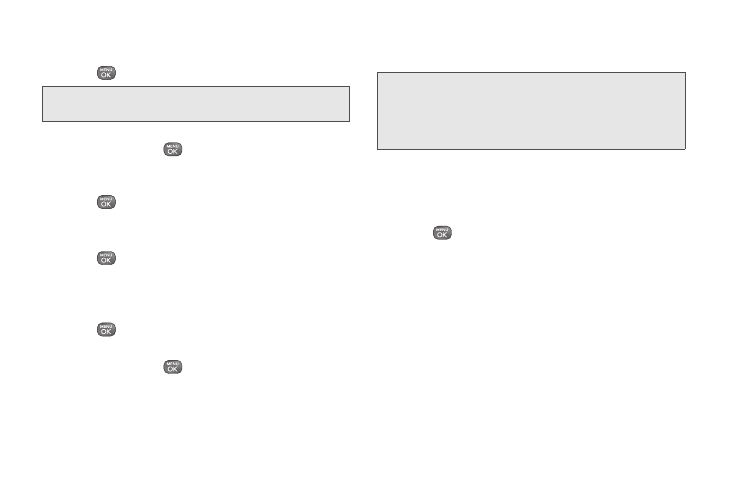
62
Viewing Events
1.
Press
> Tools > Calendar
.
Tip:
In the calendar view, days with events scheduled are
displayed with a white triangle on the top left corner.
2.
Highlight the day for which you would like to view
events and press
. (Your phone lists events in
chronological order.)
3.
To display an event’s details, highlight it and
press
.
Going to the Current Day’s Calendar Menu
ᮣ
Press
> Tools > Calendar > OPTIONS
(right
softkey)
> Go to Today
.
Erasing a Day’s Events
1.
Press
> Tools > Calendar
.
2.
Highlight the day for which you would like to erase
events and press
.
3.
Press
OPTIONS
(right softkey)
> Delete All
. (You will
see an alert notifying you that all events you will be
deleted.)
4.
Select
DELETE
(left softkey) or
CANCEL
(right
softkey).
Note:
If the day for which you are erasing events contains a
repeating event, you will receive the following prompt:
“There are some recurring events. Do you want to
delete?” Select
Yes
to erase all occurrences or
No
to
cancel the deletion of the repeating event.
Erasing Past Events
To delete events scheduled before a specific time and
date:
1.
Press
> Tools > Calendar > OPTIONS
(right
softkey)
> Delete Old
.
2.
Select the option to erase events older than
One
day
,
One week
,
One month
, or
One year
. (You will
see a message informing you how many events
were erased.)
