Accessing sprint instant messaging – Sprint Nextel LG Remarq UG_9a_070709 User Manual
Page 115
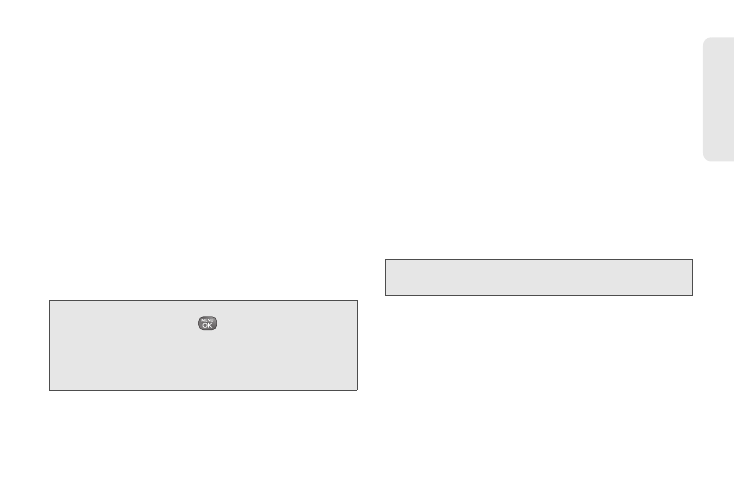
105
Web a
n
d
Dat
a
Ⅲ
Press
Menu
(right softkey) to select messaging
options, such as
Delete
,
Compose
,
Reply
,
Check
, or
Settings
.
Ⅲ
Press
Menu
(right softkey)
> Check Mail
to
manually check for new messages.
Ⅲ
To view a different email account, use your
navigation key to select the drop-down menu next
to the
Inbox
tab at the top of the screen, and then
select an account. You can also navigate to the
Home
tab at the top of the screen and select an
available account from there.
Ⅲ
To add a new account, use your navigation key to
select the
Home
tab at the top of the screen, and
then select
Add Account
. Follow the instructions in
“Getting Started With Email” on page 103 to set
up a new account.
Note:
You can also access certain email accounts through
the home page. Press
> Web
and then select
Messaging > Email > [AOL & AIM Mail
,
MSN Hotmail
,
Yahoo! Mail
,
or
Gmail]
. Follow the onscreen
instructions to enter your account information and
access your email messages.
Accessing Sprint Instant Messaging
Sprint provides you with access to popular instant
messaging (IM) clients, including AOL
®
Instant
Messenger, MSN
®
Messenger, and Yahoo!
®
Messenger.
1.
From the home page, select
Messaging > IM
.
2.
Select an IM provider, such as
AOL Instant
Messenger
,
Window Live Messenger
, or
Yahoo!
Messenger
.
3.
Use your keypad to enter the required sign-in
information for the selected provider, such as user
name or password, and select
Sign In
. (Your IM
screen for the selected provider will be displayed.)
Note:
The information required to sign in will vary depending
on the instant messaging provider you are accessing.
4.
Follow the onscreen instructions to read, reply to,
compose, and send messages and manage your
IM account.
