Sending pictures, Sending pictures from the – Sprint Nextel LG Remarq UG_9a_070709 User Manual
Page 91
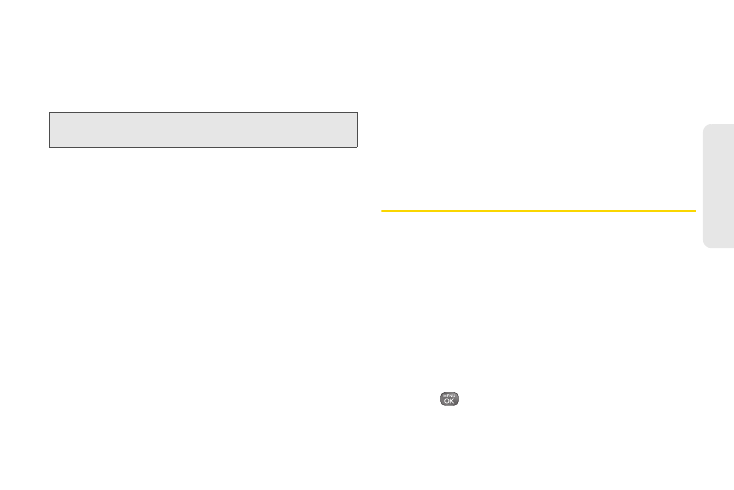
81
Ca
me
ra
ⅷ
Slide Show
to view your pictures in slideshow mode.
ⅷ
Assign
to assign the picture to a screen saver or
picture ID.
ⅷ
Delete
to delete the picture.
Note:
Deleting pictures will free up memory space in your
phone to enable you to take more pictures.
ⅷ
to print the pictures. You can use a PictBridge-
enabled printer (see page 83) or use a Bluetooth-
enabled printer (see page 84).
ⅷ
Copy/Move
to copy or move the picture to the
In
Phone
or
Memory Card
.
ⅷ
Camera Mode
to switch to camera mode.
ⅷ
Other Options
to use the following options:
Ⅲ
Edit
to edit the picture using
Flip
,
Zoom
, or
Rotate
.
Ⅲ
Rename
to rename the picture.
Ⅲ
Image Effects
to apply picture effects (Antique,
Emboss, Fog, Gray Sketch, Posterize, Paint, Glow,
Stamp, Cartoon, or Mirror).
Ⅲ
Face Warp
to apply picture warping effects (Up
Nose, Twister, Small Nose, Wide Smile, Grit, Big
Face, Professor, Alien, Big Nose, Alien Hybrid,
Gobbler, Square, Sharp Chin, Long Faced, Happy
Fool, Insect).
Ⅲ
Advanced
to apply additional options including
Enhancement
,
Brightening
,
White Balancing
,
and
Local Intensity Boost
.
ⅷ
Media Info
to display information such as
File Name,
Model
,
Taken
,
Resolution
,
File Size
,
Quality
, and
Location
.
Sending Pictures
Once you have taken a picture, you can use the
messaging capabilities of your phone to instantly share
it with family and friends. You can send a picture to up
to 40 people at a time using their email addresses or
their wireless phone numbers. And you can also send
a picture to Social Network web sites that you saved as
My Places (see “My Places” on page 83).
Sending Pictures From the
In Phone Folder or Memory Card
1.
Press
> Photos > My Photos > In Phone
or
Memory Card.
