Accessing text/picture messages, Preset messages – Sprint Nextel LG Remarq UG_9a_070709 User Manual
Page 104
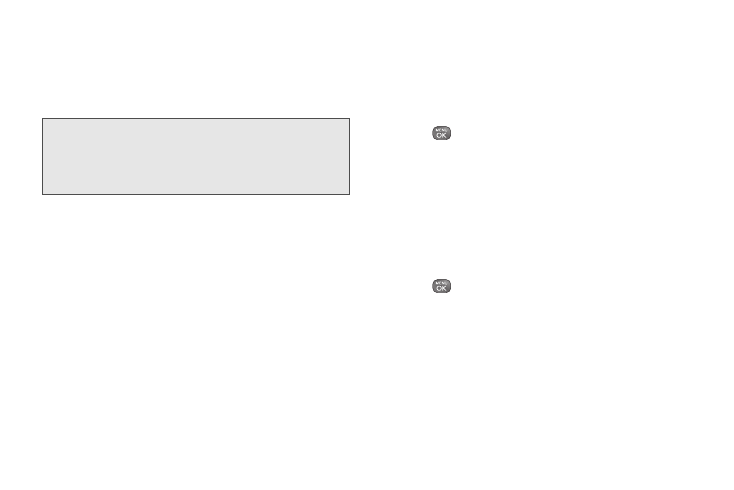
94
3A. Sprint Service: The Basics
5.
Review your message and press
SEND
(left
softkey). (You may select additional messaging
options by pressing
OPTIONS
[right softkey] to
add/change recipients, or set the message priority
to urgent.)
Note:
If an attachment or subject is added to a text message,
the message will be automatically be converted to a
Picture/Multimedia Message and you will be charged
accordingly. (See “Sending Pictures From Messaging”
on page 82.)
Accessing Text/Picture Messages
To read an SMS/MMS message:
ᮣ
When you receive a text/picture message, you will
see notify alert on your phone’s screen. Select
View
to see the entire message.
To reply to a text/picture message:
1.
While the message is open, press
REPLY
(left
softkey).
2.
Follow steps 3-5 under “Composing Text/Picture
Messages” on page 93 to complete and send your
reply.
Preset Messages
Preset messages make it easy to compose text/picture
messages.
To add or edit preset messages:
1.
Press
> Messaging
.
2.
Press
OPTIONS
(right softkey)
> Preset Messages
.
3.
Highlight a preset message and press
ADD
(left
softkey) to add a new preset message.
– or –
Highlight a preset message and press
OPTIONS
(right softkey)
> Edit
.
4.
Enter your new message or changes and
press
