Selecting a ringer type for an entry, Assigning a picture to an entry – Sprint Nextel LG Remarq UG_9a_070709 User Manual
Page 65
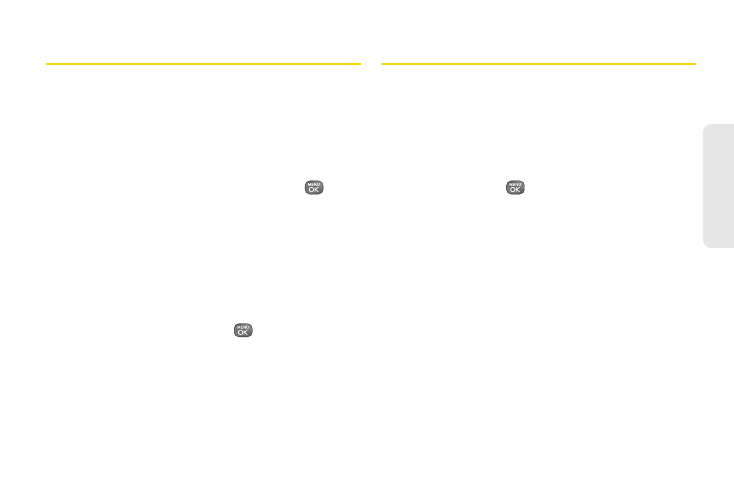
55
Co
nt
acts
Selecting a Ringer Type for an Entry
Assign a ringer type to a Contacts entry so you can
identify the caller by the ringer type. (See “Ringer
Types” on page 30.)
1.
From standby mode, press
CONTACTS
(right soft
key), highlight a contact and press
OPTIONS
(right
softkey)
>
Edit Contact
.
2.
Highlight the current ring type and press
to
display the Ringer Type menu.
3.
Select a ringer location, such as
Default Ringer
,
Downloaded Ringers
,
Other Ringers
,
Voice Memo
,
My
Audio,
or
No Ringer
.
4.
Scroll through available ringers. (If your volume
settings allow, you can listen to a sample the ringer
by highlighting it.)
5.
Highlight a ringer and press
.
6.
Press
DONE
(left softkey) to save the new ringer
type.
Assigning a Picture to an Entry
Assign a picture to display each time a certain contact
calls you.
1.
From standby mode, press
CONTACTS
(right soft
key), highlight a contact and press
OPTIONS
(right
softkey)
>
Edit Contact
.
2.
Press the directional key up to highlight the current
image and press
to display the Picture ID
menu.
3.
Select an option, such as
No Image
,
Take New
Picture
,
My Photos
,
Downloaded Images
, or
Assigned
Media
.
4.
Highlight a picture and press
ASSIGN
(left softkey)
to assign it.
Ⅲ
If you selected
Take New Picture
, the camera will
launch so you can take a new picture. (See “2H.
Camera” on page 76 for details.)
Ⅲ
If you selected
My Photos
, you may need to select
In Phone
or
Memory Card
to find the picture.
5.
Press
DONE
(left softkey) to save the assigned
picture.
