Entering text with the qwerty keyboard, Predictive text input – Sprint Nextel LG Remarq UG_9a_070709 User Manual
Page 37
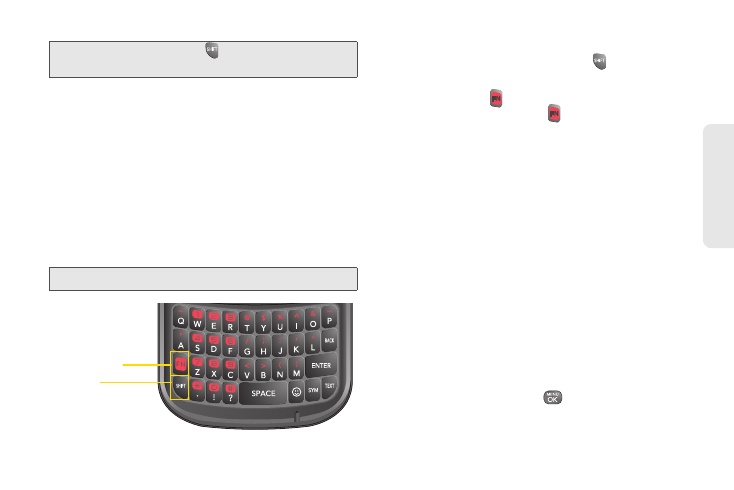
Tip:
When entering text, press
to change letter
capitalization (Abc > ABC > abc).
27
Phone Bas
ics
Entering Text With the QWERTY Keyboard
Your phone features a QWERTY keyboard, specifically
designed for easy and comfortable text entry.
The QWERTY keyboard uses the same layout and
works just like the keyboard on your computer. The
easiest way to enter text is using your thumbs to type
on the QWERTY keyboard.
1.
Create a new message (
Menu > Messaging > Send
Message >
Select Contact).
Note:
The Predictive Text mode is off by default.
Shift Key
Function Key
2.
Enter text.
Ⅲ
To change capitalization, press
.
Ⅲ
To enter an alternate character on a key, press the
Function Key
and then press the key. To lock
the Function Key, press
twice.
Ⅲ
For additional text entry options, including
Predictive Text
,
Symbols
,
Smileys
, and
Settings
,
press
OPTIONS
(right softkey)
>
Text Mode
and
select an option.
Predictive Text Input
Predictive Text Input helps you enter text using fewer
key strokes per word. (To select the Predictive Text
mode when entering text, see “Selecting a Text Input
Mode” on page 26.)
Predictive Text Input uses an intuitive word database to
analyze the letters you enter and predict a word. (The
word may change as you type.)
1.
When entering text, press
OPTIONS
(right softkey)
>
Text Mode
>
Predictive Text
.
2.
Highlight
On
and press
.
