Closing the monitor – Siemens 54 User Manual
Page 19
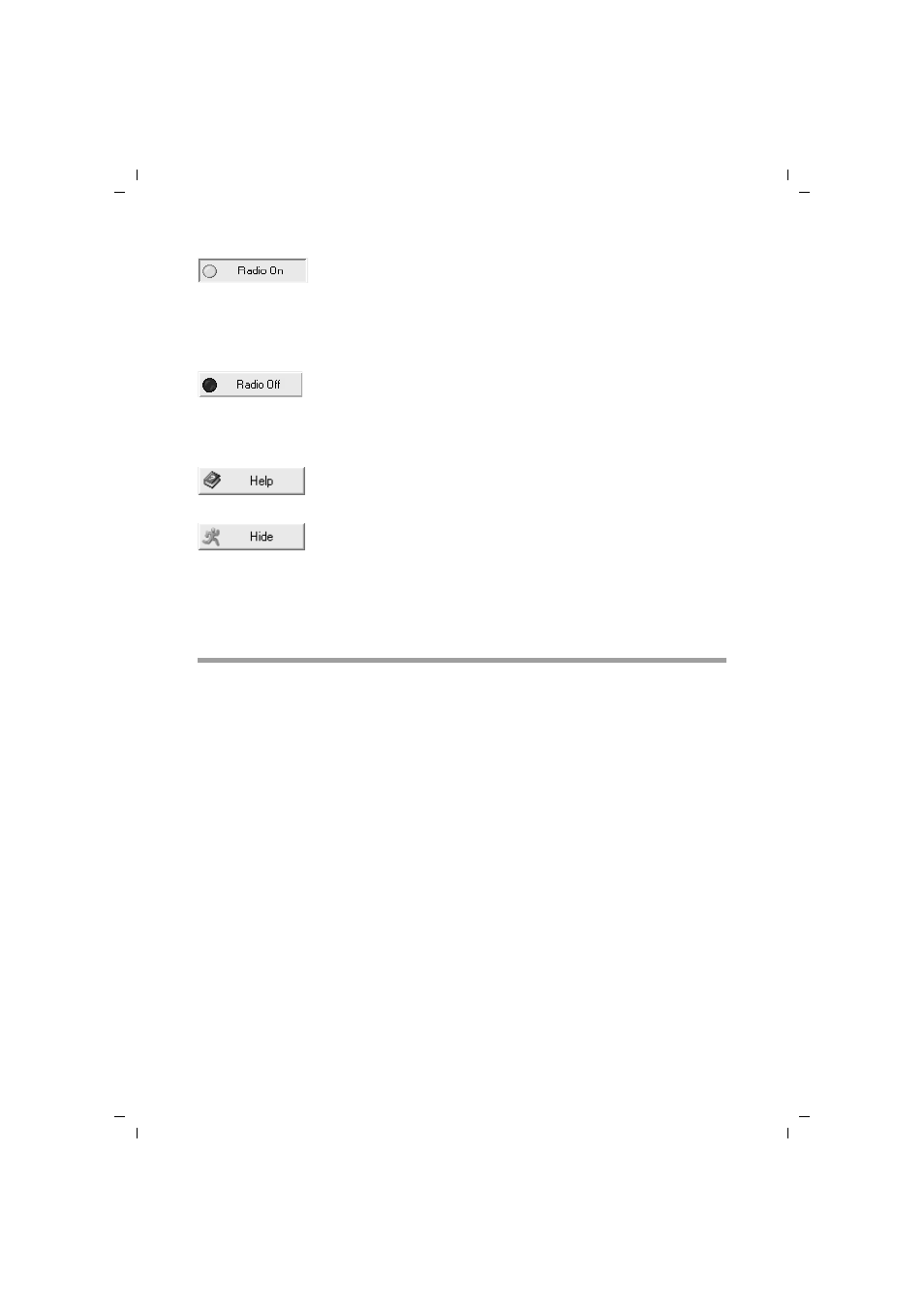
17
Configuring the Gigaset USB Adapter 54
Gigaset USB Adapter 54 / englisch / A31008-M1071-R101-1-7619 / configuration.fm / 04.12.2006
Closing the monitor
Hiding the monitor
ì
Click on Hide in the monitor user interface.
This closes the user interface. The icon in the status area of the task bar shows that
the Gigaset WLAN Adapter Monitor is still active in the background.
Closing the program
ì
Right-click on the Gigaset WLAN Adapter Monitor icon in the status area of the
taskbar.
This opens the pop-up menu.
ì
Select Exit to close the program.
This exits the Gigaset WLAN Adapter Monitor. The icon disappears from the status
area in the taskbar.
The wireless operation of the network adapter is activated (green
icon). The PC is available on the network.
ì
Click on Radio On to deactivate the wireless operation of the
network adapter.
Radio Off is now displayed. The PC is no longer available on the
network.
The wireless operation of the network adapter is deactivated (red
icon). The PC is not available on the network.
ì
Click on Radio Off to activate the wireless operation of the
network adapter.
Radio On is now displayed. The PC is available on the network.
Use the Help button to open the Gigaset WLAN Adapter Monitor
help file.
Use the Hide button to close the Gigaset WLAN Adapter Monitor
user interface.
The icon in the status area of the task bar shows that the monitor
is still active in the background.
ì
Double-click this icon if you want to open the Gigaset WLAN
Adapter Monitor user interface again.
