Deactivating autostart, Using gigaset wlan adapter monitor – Siemens 54 User Manual
Page 18
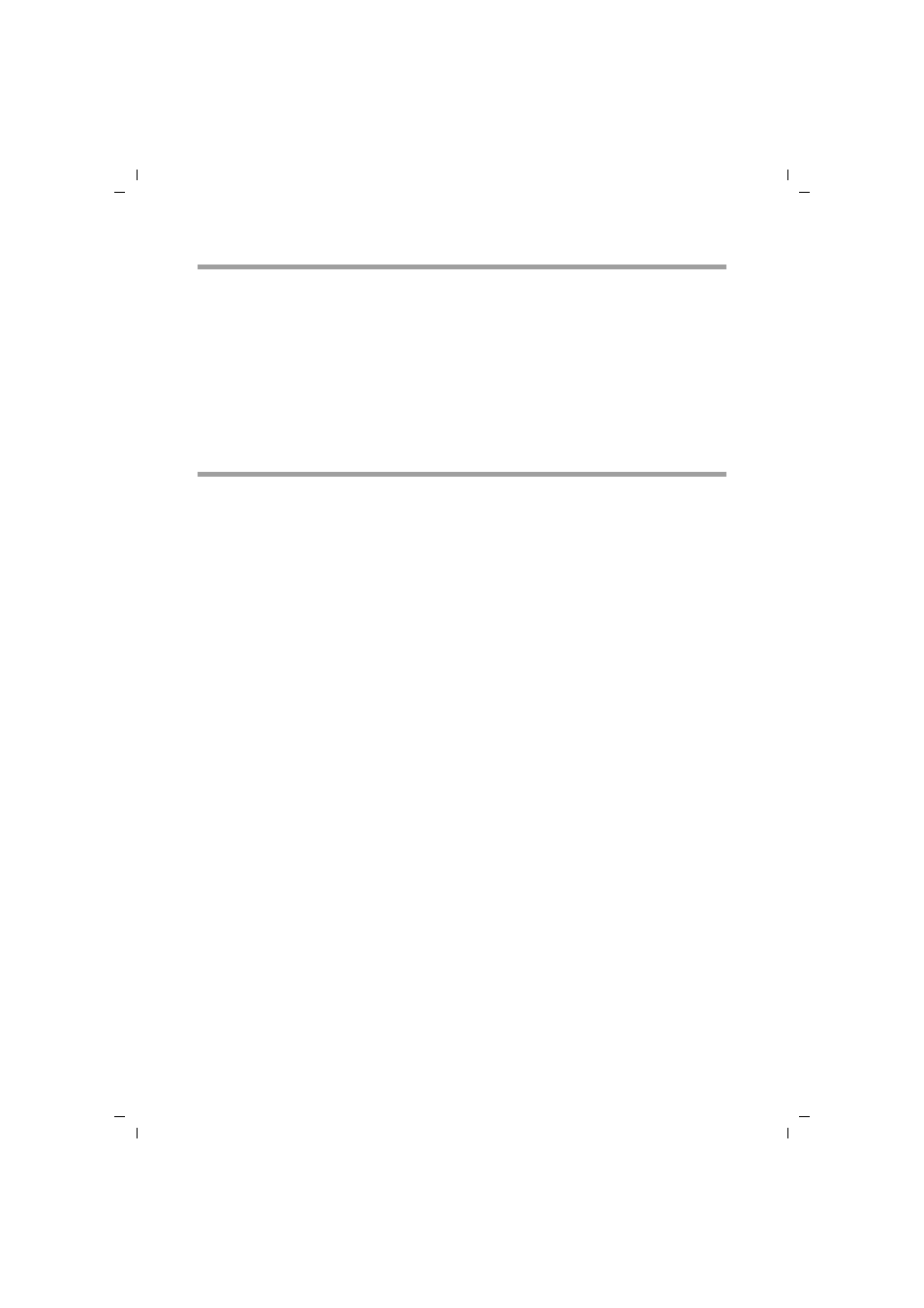
16
Configuring the Gigaset USB Adapter 54
Gigaset USB Adapter 54 / englisch / A31008-M1071-R101-1-7619 / configuration.fm / 04.12.2006
Deactivating Autostart
The Gigaset WLAN Adapter Monitor is opened automatically in the background when
you launch your PC. If you do not need the monitor all the time, you can deactivate
Autostart.
ì
Select Start – Programs – Autostart.
ì
Right-click on the entry Gigaset WLAN Adapter Monitor.
ì
Select Delete to remove the link to Gigaset WLAN Adapter Monitor from Autostart.
Now that the monitor is no longer opened automatically when you launch your PC, you
will have to open it manually when you need it.
Using Gigaset WLAN Adapter Monitor
In the Gigaset WLAN Adapter Monitor user interface, you will find various settings and
status displays for your network adapter in various tabs.
Tabs
You can use the following Gigaset USB Adapter 54 tabs to configure the monitored
network adapter:
u
Configuration: Select profile, change general settings and security options
(see "Configuration" on page 18)
u
Status: Check current operating data and signal strength
(see "Status" on page 27)
u
IP Settings: Check network addresses, register and deregister PC
(see "IP settings" on page 28)
u
Site Monitor: Find available connection partners
(see "Site Monitor" on page 30)
u
About: Check software versions
(see "About" on page 32)
Buttons
With the buttons under each tab you can use one of the following options:
Use the Radio On and Radio Off buttons to switch the wireless operation of your
network adapter on and off. The current status of the wireless operation is shown by a
green or red icon in the button.
