Checking installation – Siemens 54 User Manual
Page 15
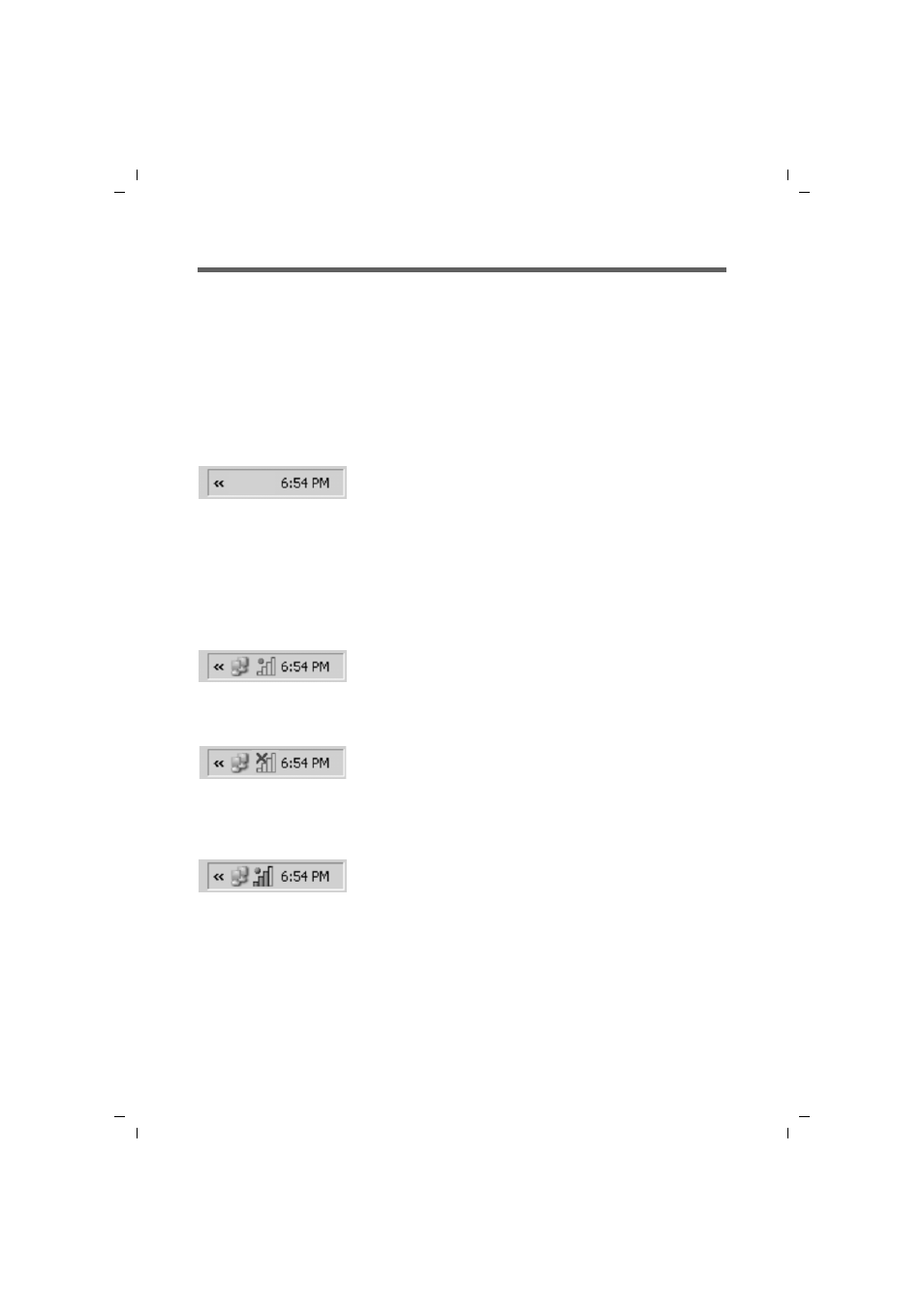
13
Installing the Gigaset USB Adapter 54
Gigaset USB Adapter 54 / englisch / A31008-M1071-R101-1-7619 / installation.fm / 04.12.2006
Checking installation
If installation was successful, you can now use the Gigaset WLAN Adapter Monitor. With
the Gigaset WLAN Adapter Monitor you can configure your Gigaset USB Adapter 54 and
create a connection to other network adapters or an access point.
The Gigaset WLAN Adapter Monitor is represented by an icon in the status area of the
taskbar, this icon also shows you if there is already a connection to a connection partner
and the quality of the connection. In a wireless network using only Siemens Gigaset
products and where the standard settings were used (e. g. no encryption), the
connection to an access point is set up automatically during installation.
The following may be displayed in the status area of the taskbar:
You are advised to read Chapter "Notes on safe operation" on page 3.
Displaying QuickInfo for the connection
If you point the mouse over the icon in the taskbar, you will see a small window that
displays the connection properties.
The Gigaset WLAN Adapter Monitor icon is not displayed.
ì
First try to open the Gigaset WLAN Adapter Monitor
manually, see Chapter "Opening the monitor" on
page 15.
If this fails, then something went wrong during installation.
ì
Deinstall the software, see Chapter "Deinstalling the
software" on page 33.
ì
Then install the software again, see Chapter "Installing
the software" on page 8.
The Gigaset WLAN Adapter Monitor icon is displayed in the
taskbar, with a grey ball above the icon:
The Gigaset WLAN Adapter Monitor is installed;
the USB cable has not been inserted or inserted wrongly.
ì
Check the USB connection.
The Gigaset WLAN Adapter Monitor icon is displayed in the
taskbar, with a red cross above the icon:
The Gigaset WLAN Adapter Monitor is installed and active;
there is no connection to the local network.
ì
Turn to Chapter "Configuring the Gigaset USB
Adapter 54" on page 15.
The icon is displayed in the taskbar, with a green ball above
the icon:
The Gigaset WLAN Adapter Monitor is installed and active;
there is already a connection to the local network. The
number of bars in the icon depends on the connection
quality (see below).
