Configuring the gigaset usb adapter 54, The gigaset wlan adapter monitor, Opening the monitor – Siemens 54 User Manual
Page 17
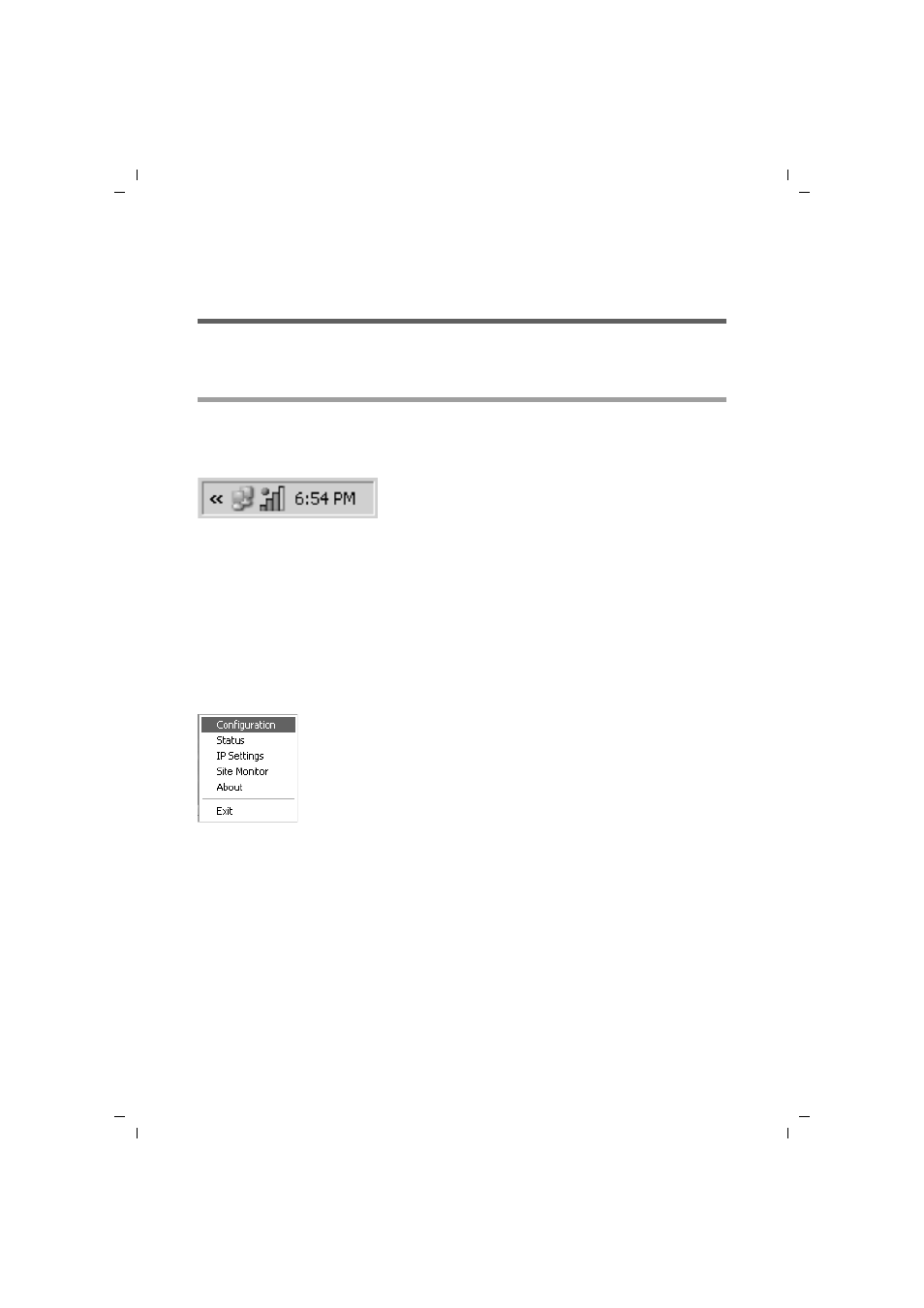
15
Configuring the Gigaset USB Adapter 54
Gigaset USB Adapter 54 / englisch / A31008-M1071-R101-1-7619 / configuration.fm / 04.12.2006
Configuring the Gigaset USB Adapter 54
The Gigaset WLAN Adapter Monitor
You can use the Gigaset WLAN Adapter Monitor to configure and monitor your Gigaset
USB Adapter 54.
Opening the monitor
In the standard setting, the Gigaset WLAN Adapter Monitor is opened automatically in
the background when you launch your PC. The Gigaset WLAN Adapter Monitor icon is
then displayed in the status area of the taskbar.
ì
Double-click on the Gigaset WLAN Adapter Monitor icon in the status area of the
taskbar to open the monitor user interface.
OR
ì
Right-click on the Gigaset WLAN Adapter Monitor icon in the status area of the
taskbar.
In the pop-up menu, you will see the available tabs and the Exit option.
ì
In the pop-up menu, click on the appropriate tab to open the monitor user interface
and display this tab directly.
Use Exit to close the Gigaset WLAN Adapter Monitor.
If you do not see the Gigaset WLAN Adapter Monitor icon in the status area of the
taskbar, you will have to run the program first:
ì
In the start menu, click on Start – Programs – Gigaset USB Adapter 54 –
Gigaset WLAN Adapter Monitor.
This launches the program. The Gigaset WLAN Adapter Monitor icon is then
displayed in the status area of the taskbar.
