Section 7: cellular video, Viewing a video clip, Using the video categories – Samsung GH46-00842A User Manual
Page 82: Viewing a video clip using the video categories
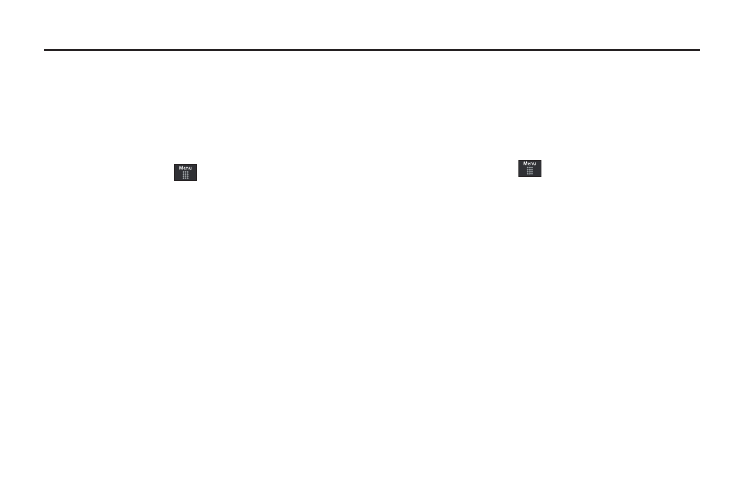
78
Section 7: Cellular Video
Your phone is equipped with a WAP (Wireless Application
Protocol) browser which allows you to access the Internet and
download media files directly to your phone. These media files
are displayed using the built-in Media Player. Cellular Video (CV)
is a media service which allows you to stream media content
(Weather, News, Sports highlights, etc.) directly to your phone.
1.
In Idle mode, touch
➔
My Stuff
➔
CV
to launch the
default CV homepage. This homepage provides you with
access to content categories & settings:
• My Favorites: allows you to choose from some recently uploaded
video clips from among the following media providers: CNN, ESPN,
HBO Mobile Preview, or Access Hollywood.
• Video Categories: provides some general content categories from
which to begin searching for media: Entertainment, Sports, News &
Weather, Music, Kids & Cartoons & HBO Mobile.
• Customize CV: allows you to access the CV Settings menu where
you can configure most of the settings associated with CV.
• Parental Controls: provides you with settings which can be
configured to restrict certain media content from being displayed on
the phone.
• MEdia Net: exits from the CV application and launches the MEdia
Net homepage.
• Help: provides basic on-line assistance which answers most of the
common issues users come across while using this feature.
2.
Select from one of the available categories by touching an
option.
Viewing a Video Clip
1.
In Idle mode, touch
➔
My Stuff
➔
CV
.
2.
Select the video clip by touching the entry from within the
Favorites section.
3.
After the stream has been buffered into memory, you can
choose to either pause or play the content.
• Touch the Pause/Play button to toggle between the two functions.
• Touch the Exit button to be taken back to the CV homepage.
Using the Video Categories
This grouping of media categories provides access to an
additional listing of streaming media. Where the previous
Favorites list of media stream can be user edited and updated,
this list of categories is defined by CV’s homepage and cannot be
changed.
