Slide maker – Samsung GH46-00842A User Manual
Page 176
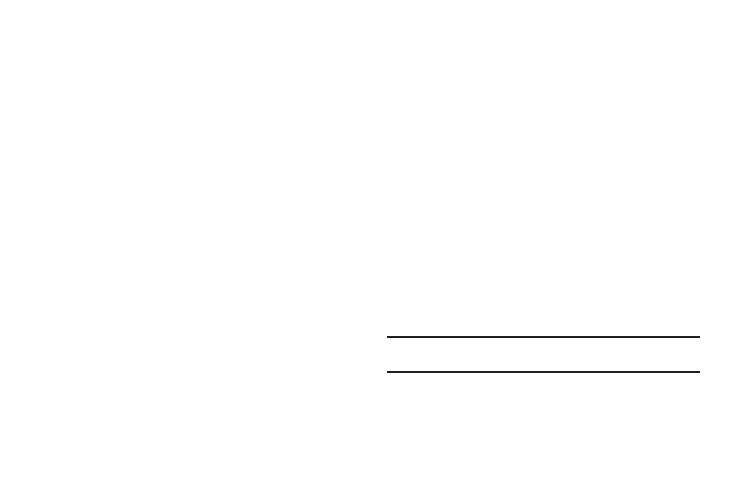
172
Slide Maker
Slide Maker allows users to create slides from photos.
Supported formats include: BMP, JPG (JPEG), GIF, PNG, WBMP,
and TIF. Export file format is GIF.
1.
Click the Photo button on the function bar of PC Studio
Media Manager.
2.
Click Menu
➔
Create slide.
Screen Description
•
Top area
–
The application name, window function icon, menu and exit button are
located here.
•
Basket area
–
Photos added to the basket in PC Studio Media Manager
➔
Photo are
displayed here.
–
Move left and right (scroll).
–
Add or delete photos.
–
Slide settings are displayed here.
–
Select slides and change their order.
–
The maximum number of slides is 20.
–
The number of usable pages differs depending on format.
•
Slide page area
–
The slide selected in the basket is displayed here.
–
Adjust photo size and location.
•
Function icon area
–
Use the Fit to area button, the Fit to actual size button and the Zoom in/
out slide bar to adjust photo size.
–
You can change slide size, slide background color and format
information, and save or send the slide to a device.
Adding a Slide
1.
Click the Slide Maker button on the function toolbar of PC
Studio Media Manager
➔
Photo.
When starting Slide Maker, photos in the basket are
displayed.
When the slide is empty, Slide Maker is executed with its
basket empty.
2.
Click the Add Slide button in the basket area, select a
group and photo files in the Import window, and then click
OK.
Note: You cannot drag and drop files from the Device window and My
Computer. ASL files cannot be imported
.
Deleting a Slide
ᮣ
Select a photo and click Delete Slide to delete it from the
basket.
