Music playlist – Samsung GH46-00842A User Manual
Page 181
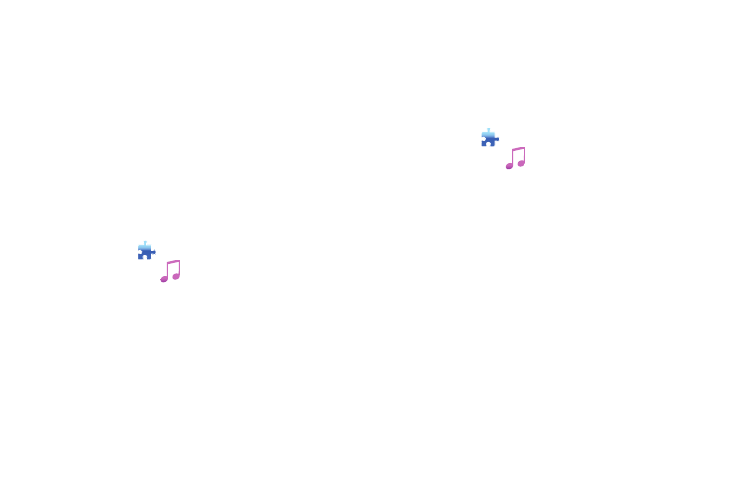
PC Studio Media Manager 177
•
Previous Button: Plays the previous item on Playlist.
•
Play/Pause Button: Plays or pauses music.
•
Stop Button: Stops play.
•
Next Button: Plays the next item on Playlist.
•
Volume Control Bar: Control the volume by dragging the mouse on
the circle while holding down the left mouse button.
•
Open/Close Playlist Button: Opens or closes the Music playlist
window.
Selecting a Music File
Supported formats include: *.MP3, *.WMA, *.ASF (Sound Only),
*.3GP(Sound Only), *.WAV, *.AMR, *.AAC, *.M4A, *.MMF, *.MID,
*.MIDI, *.PMD, and *.MP4 (Sound Only).
1.
Click Toolbox
.
2.
Click Music Player
3.
Click Menu or right-click in the title area at the top of the
application.
4.
Click Open File.
5.
Select a file from the file list and then click OK.
– or –
Drag and drop the file onto Player
.
The file item opened via Open File is added to the My
Album folder of Playlist.
Music Playlist
Music Playlist allows you to control track playlists played by the
Music Player.
1.
Click Toolbox
.
2.
Click Music Player
.
3.
Click the Playlist button.
Selecting an Album
1.
Click the View Album list button located between the album
name (default setting: My album) and the playlist.
The album list is zoomed in. If you click it in the zoomed-in
state, it will zoom out.
2.
Click the album folder.
The playlist of the selected album folder is displayed in the
list window, and the album name is displayed in the title
area.
