Samsung GH46-00842A User Manual
Page 161
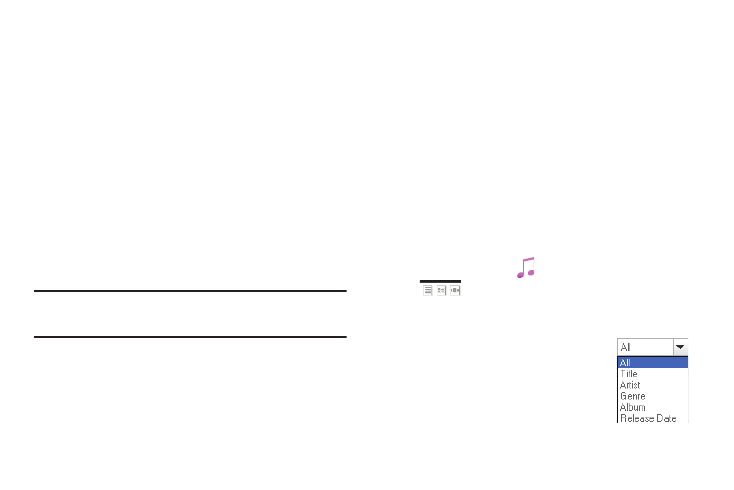
PC Studio Media Manager 157
•
Play/Pause button: Plays or pauses a music file.
•
Stop button: Stops playing a music file.
•
Next button: Plays the next item on the playlist.
•
Volume control bar: You can control volume by holding down and
dragging your mouse left and right.
Sending a Ringtone
You can import a ringtone file to PC Studio Media Manager and
send it to the mobile phone ringtone folder.
1.
Connect the mobile phone to the PC.
2.
Open My Computer and drag and drop a ringtone file to PC
Studio Media Manager.
3.
Move the cursor onto the file, right-click it and select
Device from the Send to device ringtone folder menu.
Note: You can select and send multiple ringtone files. Also, you can select
the playlist from the top menu and drag and drop it to the My Ringtone
folder to manage ringtone files only.
Deleting Missing Files
If the music files are deleted or moved to another folder after
being added, the links to their source files will not be available,
preventing you from playing them.
1.
Click the Menu button on the left side of the submenu bar
below the Application menu.
2.
Click Delete missing files from the menu.
The process window appears, deleting missing items from
the list.
View Type
Files can be displayed three ways:
•
List view: Displays items in text format.
•
Album list view: Groups items in an album and displays it as text with
the album art image.
•
Cross-album as view: Groups items in an album, allowing users to
search them by release date, artist and genre, and displays the items
in the album as text.
ᮣ
To select view type, click
Music, and then select the view
type
from the menu bar.
Search
You can search music files based on Title,
Artist, Genre, Album, or Release Date. Files are
searched in descending order alphabetically
and numerically. If there is no selection
displayed on the submenu, only the search
result is shown.
