Samsung GH46-00842A User Manual
Page 175
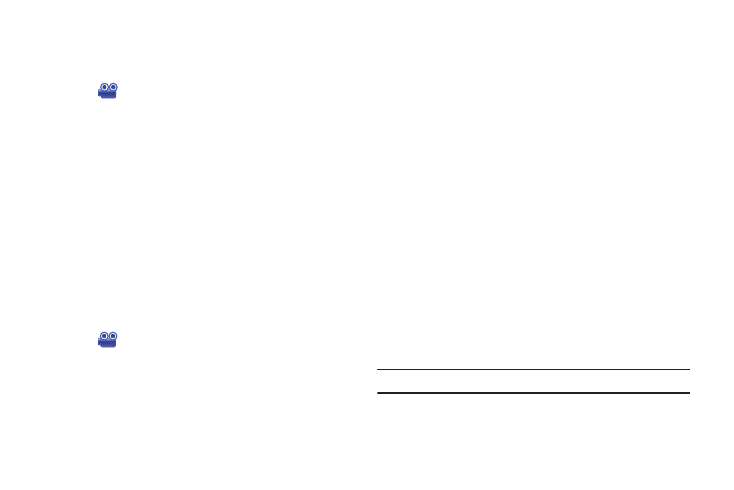
PC Studio Media Manager 171
Keyword Menu
The Keyword menu allows you to search video files with a
specific keyword.
1.
Click
Video.
2.
Move the cursor onto an item, right-click and select Edit
keyword. The Edit Keyword pop-up window opens.
When one video file has more than 2-3 keywords, more
than 2-3 keyword menus are created on the keyword
contents viewer screen and the files are displayed on the
menus. Video files with no keyword in Video viewer are
classified as No information on the keyword submenu.
Preference Menu
The Preference menu allows users to add scores to video files
that they prefer and the files are listed based on the scores.
You can sort items to your choice by setting preference.
1.
Click
Video.
2.
Move the cursor onto an item, right-click and click Change
preference from the menu.
3.
Select one from Score 5 to Score 1 (If you do not want to set
preference, select None).
Manage Files by Group
ᮣ
Right-click a group name on the Album menu
➔
Submenu
➔
user-created menu to display the Group context menu.
Batch Rename Files
1.
Move the cursor onto a group name, right-click and click
Batch Rename Files from the menu.
2.
When the name input pop-up opens, enter a new name
and click OK.
Adding to Album
1.
Move the cursor onto a group name, right-click and click
Add to Album from the menu. Album names created by
users are listed up in the Album menu.
2.
Select a desired album from the album name list to add the
files in the current album group to the album.
Editing a Keyword
For more information, refer to “Keyword Menu” on page 171.
Note: Entering a keyword will apply it to all files in the group.
