Samsung GH46-00842A User Manual
Page 65
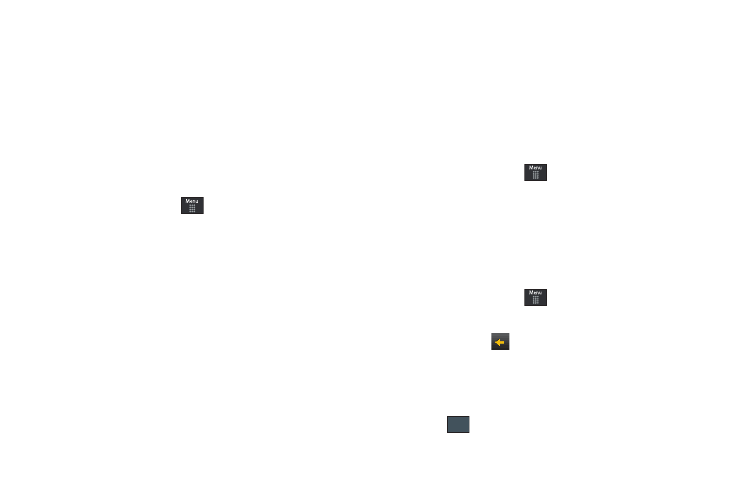
Changing Your Settings 61
• Widget
• Font Type
• Greeting Message
• Transition Effect
• Brightness
• Backlight Time
Wallpaper
This menu allows you to change the background image displayed
on the screen.
1.
From Idle mode, touch
➔
Settings
➔
Display and
Light
➔
Wallpaper.
2.
Drag an onscreen image to the left or right to view either
the next or previously available images (located in your
Pictures folder) for the wallpaper selection.
3.
Touch one of the following options:
• Set: assigns the current image as the new wallpaper image that
appears when the screen.
• Pictures: allows you to choose a photo from Pictures folder, that
are displayed in a thumbnail view.
Widget
Allows you to select which widget applications will appear
docked within the Widget bar on the Idle screen.
For more information, refer to “Widgets” on page 22.
Font Type
You can select the text style for the informational text displayed
on the Main LCD.
1.
From Idle mode, touch
➔
Settings
➔
Display and
Light
➔
Font Type.
2.
Select Type1, Type2 or Type3 and touch Save.
Greeting Message
In this menu you enter the text which displays on the screen
when the phone powers on.
1.
From Idle mode, touch
➔
Settings
➔
Display and
Light
➔
Greeting Message.
2.
Touch and hold
to erase the current greeting
message.
3.
Use either the onscreen keypad/keyboard to enter a new
greeting.
4.
Touch .
OK
