Disk ripping, For more information, refer to “disk ripping” on – Samsung GH46-00842A User Manual
Page 188
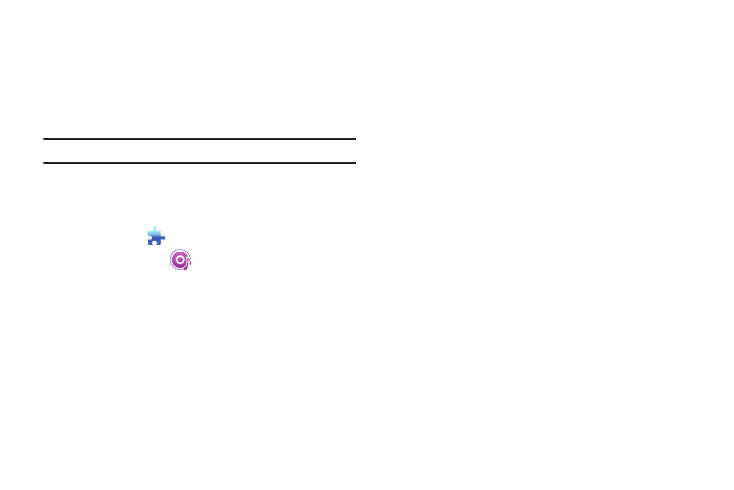
184
2.
Enter the preset name and set the screen size, video
settings, sound settings and subtitle size as needed and
then click OK.
3.
The newly added settings can be confirmed from the
Preset selection box in the main screen.
Note: A maximum of 20 user presets can be added.
Disk Ripping
Disk Ripping is the process of copying audio or video content to a
hard disk.
1.
Click Toolbox
.
2.
Click Disk Ripping
.
3.
Insert a music CD into the CD drive.
If there is only one drive, the CD is automatically
recognized and the list is displayed.
If there are two or more drives, click the drive selection
box.
4.
Check the CD title in the expanded selection box.
5.
Click the drive containing the CD to be extracted.
The corresponding drive list is displayed.
Selecting a Save Format
You can select the file type and sound quality of the sound source
to be extracted. Supported formats include: *.MP3, *.AAC, *.M4A,
and *.WAV.
1.
Expand the selection box and select a file format to save.
2.
Select the sound quality supported by the file format.
• High quality sound provides clean sound quality, but song capacity
is reduced.
• Low quality sound allows for more pieces of music to be saved.
Modifying Album Information
You can check and modify the property value of the sound source
to be extracted.
ᮣ
Click Menu
➔
Modify album information.
Users can directly input, modify, and save to all of the items.
Disc Ripping Settings
You can change detailed settings for extracting sound from discs.
1.
Select Menu
➔
Ripping settings.
2.
Set up each of the following items:
• Save location settings: Directly input the location in which the
extracted file is to be saved or select a folder bypressing the Find
