World clock, Timer, Stopwatch – Samsung GH46-00842A User Manual
Page 104: Other files, Used space, World clock timer stopwatch other files used space
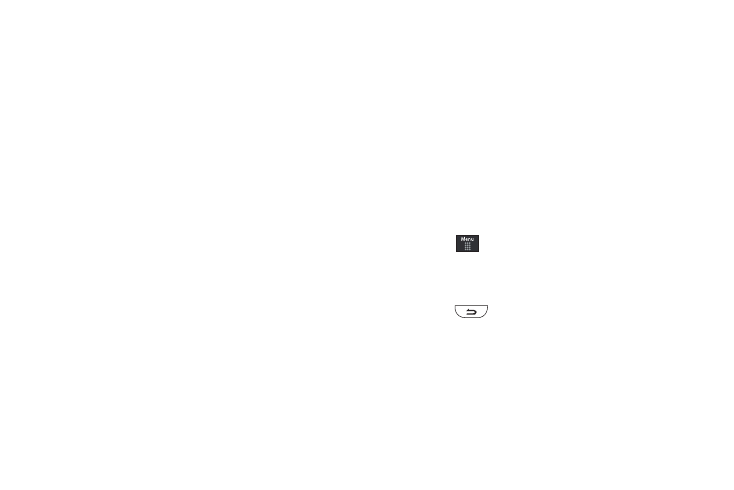
100
World Clock
The World Clock allows you to view the time of day or night in
100 different cities around the world, within all 24 time zones.
World Clock is very useful when traveling because you can view
not only your home time, but also several other cities you have
added to the World Clock list. You can also enable or disable the
visiting time zone DST (Daylight Savings Time), if needed.
ᮣ
Access the World Clock menu by selecting My Stuff
➔
Tools
➔
World Clock.
For more information, refer to “World Clock” on page 144.
Timer
The Timer allows you to set an amount on time and then activate
the built-in counter to begin a countdown (Hour/Minute/Second)
to that preset time frame.
ᮣ
Access the Timer menu by selecting My Stuff
➔
Tools
➔
Timer.
For more information, refer to “Timer” on page 145.
Stopwatch
This feature allows you can to measure intervals of time for fifty
separate times. To enable the Stopwatch, do the following:
ᮣ
Access the Stopwatch menu by selecting My Stuff
➔
Tools
➔
Stopwatch.
For more information, refer to “Stopwatch” on page 145.
Other Files
This feature provide additional storage of other miscellaneous file
types that may not fit into any of the previous categories.
ᮣ
Access the Other Files menu by selecting My Stuff
➔
Other
Files.
Used Space
The Used Space menu option allows you to view the usage and
available memory for Audio, Games & Apps, Pictures, Videos, and
Other Files. To access the Used Space option, use the following
steps:
1.
Touch
➔
My Stuff
➔
Used Space.
2.
Choose from Audio, Games & Apps, Picture, Video, or Other
Files.
3.
Press
to return to the Used Space menu.
