Samsung GH46-00842A User Manual
Page 112
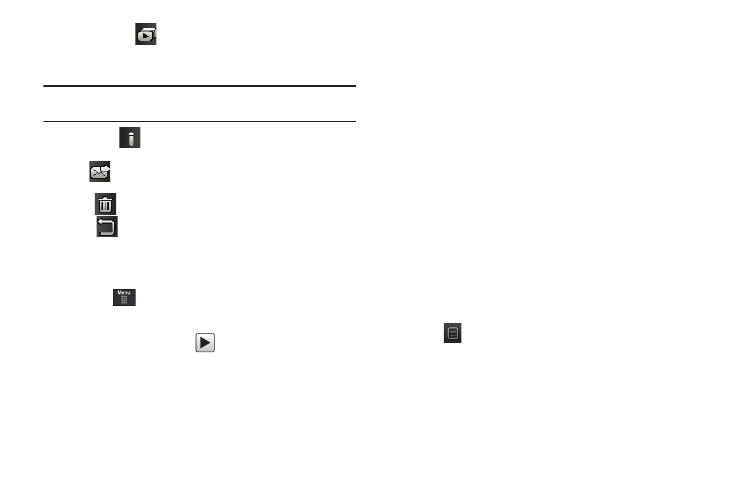
108
•
Play Slideshow (
): to play the available images (from the
Pictures folder) within a slideshow. Touch the Up/Down arrows to set
the duration of each onscreen image.
Note: Edit and Set as are not a features available when the camcorder mode
is active.
•
Information (
): displays file information such as name, format,
size, resolution, etc.
•
Send (
): lets you send the currently active image as part of a
new multimedia message or to an external device via Bluetooth.
•
Delete (
): erases the currently selected image/video.
•
Return (
): takes you back to the previously active camera or
camcorder page where you can take another photo or shoot a new
video.
Accessing the Video Folder
1.
Touch
➔
My Stuff
➔
Video.
2.
Touch a video to open it in the viewer and initiate playback.
3.
To play the video, touch
.
Options available from the main Videos page, and before you
select it to play:
•
Create Folder: create a new My Stuff folder on either the Phone or
Memory Card.
•
Manage: allows you to move or copy an existing unlocked folder or
file.
–
Move: allows you to choose the Selected or Multiple videos to move.
–
Copy: allows you to copy a selected or multiple videos.
•
More: provides you with the ability to Delete, Rename, Sort by, Send
via Bluetooth, Bluetooth Visibility, and Lock/Unlock certain files or
folders.
–
Delete: allows you to delete the Selected video or Multiple videos.
–
Rename: allows you to rename the video file.
–
Sort by: allows you to sort video clips by Name, Date, Size or Type.
–
Send via Bluetooth: allows you to send the video to a Bluetooth
device.
–
Bluetooth Visibility: allows you to make the Selected or Multiple
videos visible to Bluetooth devices.
–
Lock/Unlock: allows you to lock/unlock the video file to prevent
deletion. Lock prevents the video clip from being deleted; Unlock allows
the video clip to be deleted.
Once you have selected the video to play, your options are:
•
Options (
): to access the following:
–
Send via: allows you to send the video clip via a multimedia message
or a Bluetooth device.
–
Display Mode: allows you to select Full Screen, Full Screen in Ratio, or
Original Size to view your video.
–
Properties: allows you to view the properties for this video file.
