Music videos – Samsung GH46-00842A User Manual
Page 138
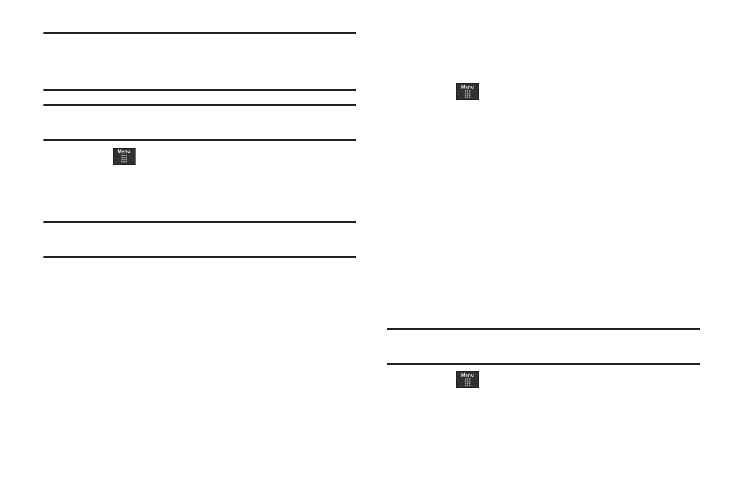
134
Note: Since this product uses a large amount of data in its stream process,
you should note that you are responsible for all data charges incurred.
It is recommended that you subscribe to a MEdia Max data bundle so
that you are not charged for data overages.
Note: XM Radio does not work with Bluetooth. Periodically, the application
will ask the customer to confirm they are still listening to the stream.
1.
Touch
➔
AT&T Music
➔
XM Radio.
2.
During the initial setup, touch OK to acknowledge the data
service usage information and verify your subscription.
Note: This is a paid service, initially you will only be allowed a 10 minute trial
period before you have to register for the paid service.
3.
Touch Accept to agree to the terms of the XM Radio service
and follow the on screen prompts.
4.
Select a radio station category from the guide list.
5.
Select a specific radio channel to start the music
streaming to your phone.
6.
Touch Buy to purchase the music content associated to the
selected channel.
Music Videos
Music Videos provides links to music video channels that are
organized by music genres.
1.
Touch
➔
AT&T Music
➔
Music Videos.
You are then taken to the MobiVJ Music Videos application.
2.
During the initial setup, touch OK to acknowledge the data
service usage information and verify your subscription.
3.
Touch Accept to agree to the terms of the MobiVJ service
and follow the on screen prompts. A welcome video is then
displayed.
4.
Touch a desired video station to view music videos.
Music Video Options
While playing a music video channel, touch Guide to view the
channel guide listing.
Note: This service requires a subscription. You will have a trial period, after
which a fee will be applied.
1.
Touch
➔
AT&T Music
➔
Music Videos
➔
Guide.
2.
From the main Music Video homepage, touch Options.
