Disk burning, For more information, refer to “disk burning” on – Samsung GH46-00842A User Manual
Page 189
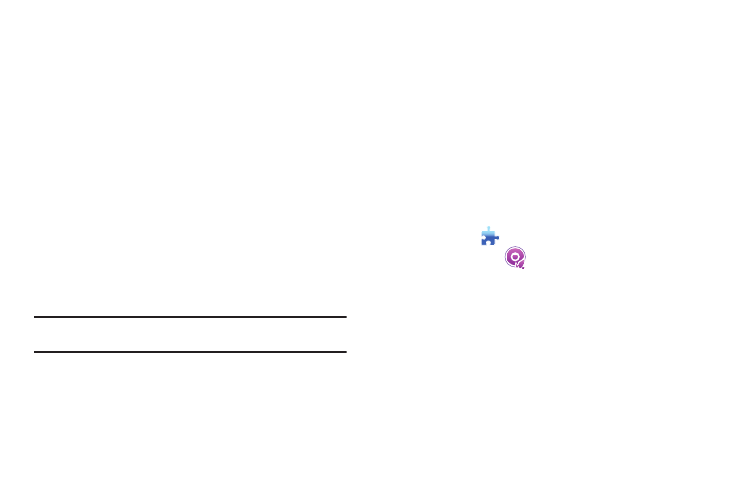
PC Studio Media Manager 185
path button on the right side of the input box. Default settings
location is C:\Documents and Settings\User name\Documents\My
music.
• File name rule: Select properties to form the name of the extracted
file. (Artist/Album/Track No./Music title/Genre/Bit transmission rate)
You can check the setup rules in the Preview window.
• Eject disc after ripping completion: Click on this to automatically
eject the CD after the ripping completion.
Ripping a CD
You can extract all items on a CD or extract selected items.
Ripping All Items
1.
Insert a music CD into the CD drive.
2.
Click the drive containing the CD to be extracted.
3.
Click the Rip all items button.
The sound source extraction process window is displayed.
Note:
If you click the Stop button during the extraction process, only the
sound sources extracted up to that point in time will be saved.
4.
If it is completed or stops, you can check the status of the
extraction process by clicking the View log button.
Ripping Selected Items
1.
Insert a music CD into the CD drive.
2.
Click the drive containing the CD to extract.
3.
Select and click an item to extract.
4.
Click Rip selected items.
The sound source extraction process window is the same
as that for Rip all items.
Extracted items are shown in grey in the list, and are
excluded from the extraction list when using Rip all items.
Disk Burning
Disc burning enables you to burn audio and data files to discs.
1.
Click Toolbox
.
2.
Click Disk Burning
.
Selecting Burning Format
You can select Audio disc burning or Data disc burning.
ᮣ
Click the Data burning format selection box.
• The default setting is Data.
• The list arrangement method is changed according to the burning
format.
