Samsung GH46-00842A User Manual
Page 163
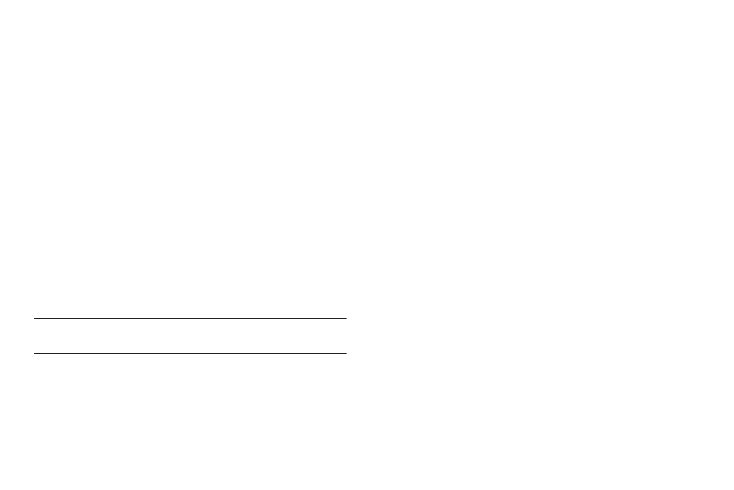
PC Studio Media Manager 159
3.
When Export Playlist is complete, click Done.
Deleting a Playlist
1.
Select a playlist you want to delete.
2.
Right-click and select Delete.
3.
Click OK when the pop-up appears.
Renaming a Playlist
1.
Select a playlist you want to rename.
2.
Right-click and select Rename Playlist.
3.
When the selected playlist is changed into the input
window, enter a new name and press Enter.
– or –
Move the cursor outside of the input window and click
once.
Note: When you rename playlists, the menu order is rearranged in
alphabetic/numeric descending order.
Making a Quick Playlist
You can automatically filter playlist names and add music files to
playlists. Add music files to the menu of a new playlist by
scanning the music files and selecting specific attributes.
1.
From the Music Manager, click Playlist.
2.
Right-click the Playlist and select Make quick playlist.
3.
When the Make quick playlist window opens, enter a
playlist name and use tags to select attributes of the
playlist.
4.
Click OK.
Adding to a Playlist
1.
Highlight an item on the Playlist. Several items can be
selected.
2.
Right-click and select Add to Playlist.
3.
Select a desired playlist from the already created playlist
menu.
If there are no playlists created, you can click New Playlist
and add the selected item automatically.
Changing Preferences
You can sort items to your choice by setting preference.
1.
Highlight an item.
2.
Right-click and select Preference.
