Samsung GH46-00842A User Manual
Page 69
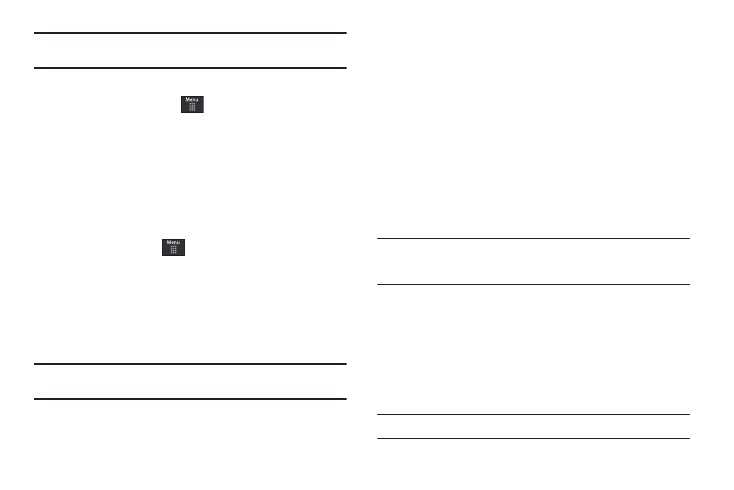
Changing Your Settings 65
Note: When touching the screen in Calibration mode, you must touch the
center of the cross hair area.
Auto Keypad Lock
1.
From Idle mode, touch
➔
Settings
➔
Phone.
2.
Touch On or Off from the Auto Keypad Lock field.
Phone Security
The Security feature enables you to restrict the use of your phone
by others and to restrict the types of calls.
Various codes and passwords are used to protect the features of
your phone.
ᮣ
From Idle mode, touch
➔
Settings
➔
Phone
➔
Security.
Lock Phone
When the Phone Lock phone feature is enabled, the phone is
locked and you must enter the 4 to 8 digit phone password each
time the phone is switched on.
Note: You will be prompted to create a password the first time this feature is
enabled.
To change the phone password, see “Change Phone Password”
on page 66. Once you enter the correct password, you can use
the phone until you switch it off.
ᮣ
Touch On or Off from the Lock Phone field.
Lock SIM Card
When the Lock SIM Card feature is enabled, your phone only
works with the current SIM. You must enter the lock code to
unlock the SIM so you can use a different SIM card. Once you
have entered the lock code, you are asked to confirm your
password.
ᮣ
Touch On or Off from the Lock SIM Card field.
Note: This lock code is typically the last four digits of the current phone
number or can be obtained from an AT&T customer service
representative.
Check PIN code
When the Check PIN code feature is enabled, you must enter
your PIN each time you switch on the phone. Consequently, any
person who does not have your PIN cannot use your phone
without your approval.
ᮣ
Touch On or Off from the Check PIN Code field.
Note: You can obtain your PIN from an AT&T customer service representative.
