Panel display, P.9 “panel display – Savin 5450 User Manual
Page 29
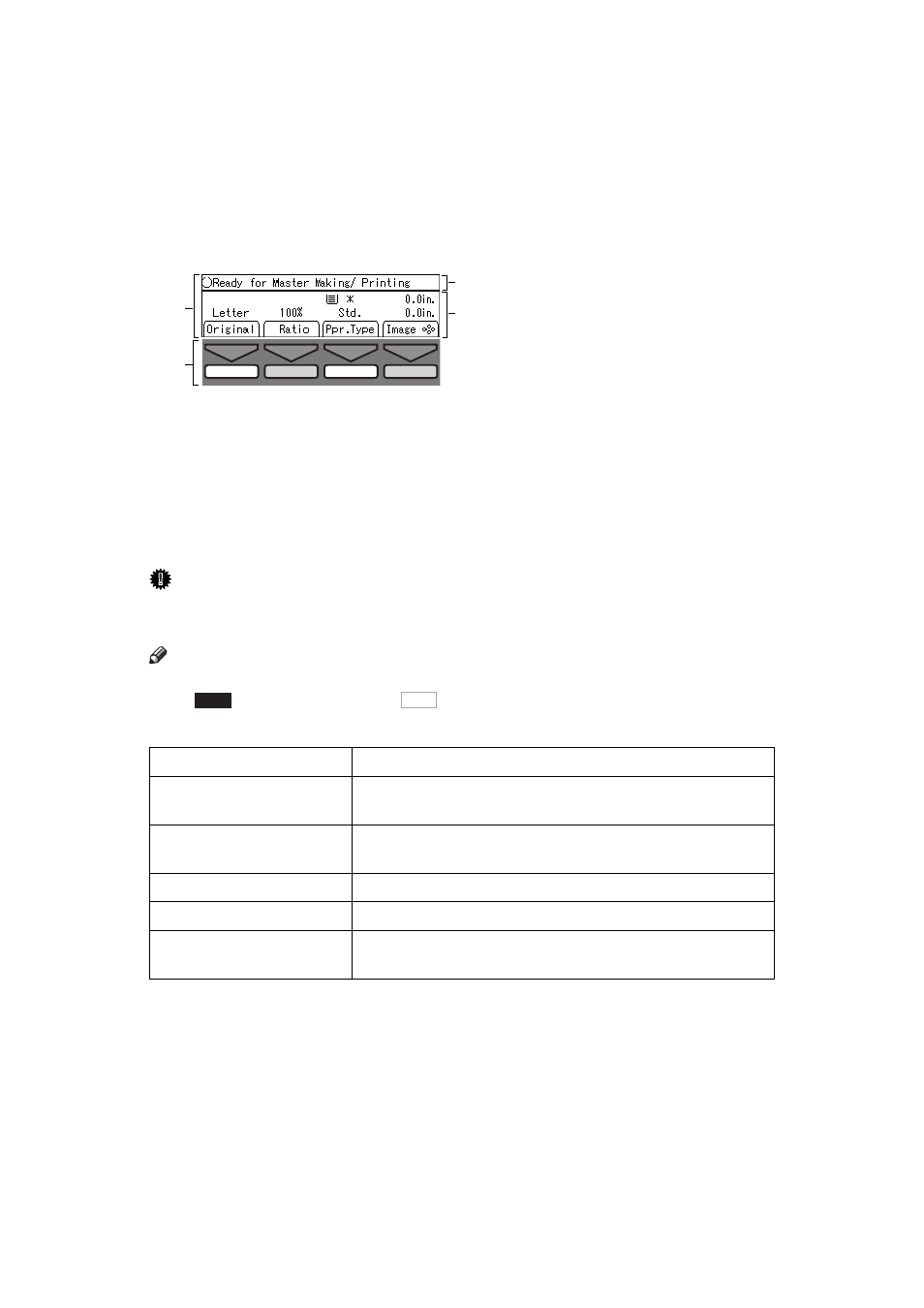
9
Panel Display
The panel display shows operational status, error messages, and function
menus.
1.
The function items for the select-
ed function are displayed.
2.
These keys correspond to the item
on the display.
Press a relevant key to select a function.
• To move the selection to the left, press
the
[
←
←
←
←
]
key.
• To move the selection to the right,
press the
[
→
→
→
→
]
key.
3.
Displays operational status or
messages.
4.
Displays items which can be se-
lected or specified.
Important
❒ Do not apply a strong shock or force of about 30 N (about 3 kgf) or more to
the panel display. Otherwise, the display might be damaged.
Note
❒ When you select or specify an item on the panel display, it is highlighted,
ex.
. Keys appearing as a
cannot be used.
❒ Common keys:
1
3
4
TPES658N
2
[OK]
Sets a selected function or entered value.
[Cancel]
Cancels a selected function or entered value and returns
to the previous display.
[Prev.][Next]
When there are too many items to fit on the display, use
these keys to move between pages.
{~} {}}{|}{{}
[
←
←
←
←
][
→
→
→
→
]
Press to highlight the selection you wish to select.
[Select]
Sets a slected value.
[Exit]
Turns off the message panel display and returns to the
previous display.
Auto
OK
