Savin 5450 User Manual
Page 27
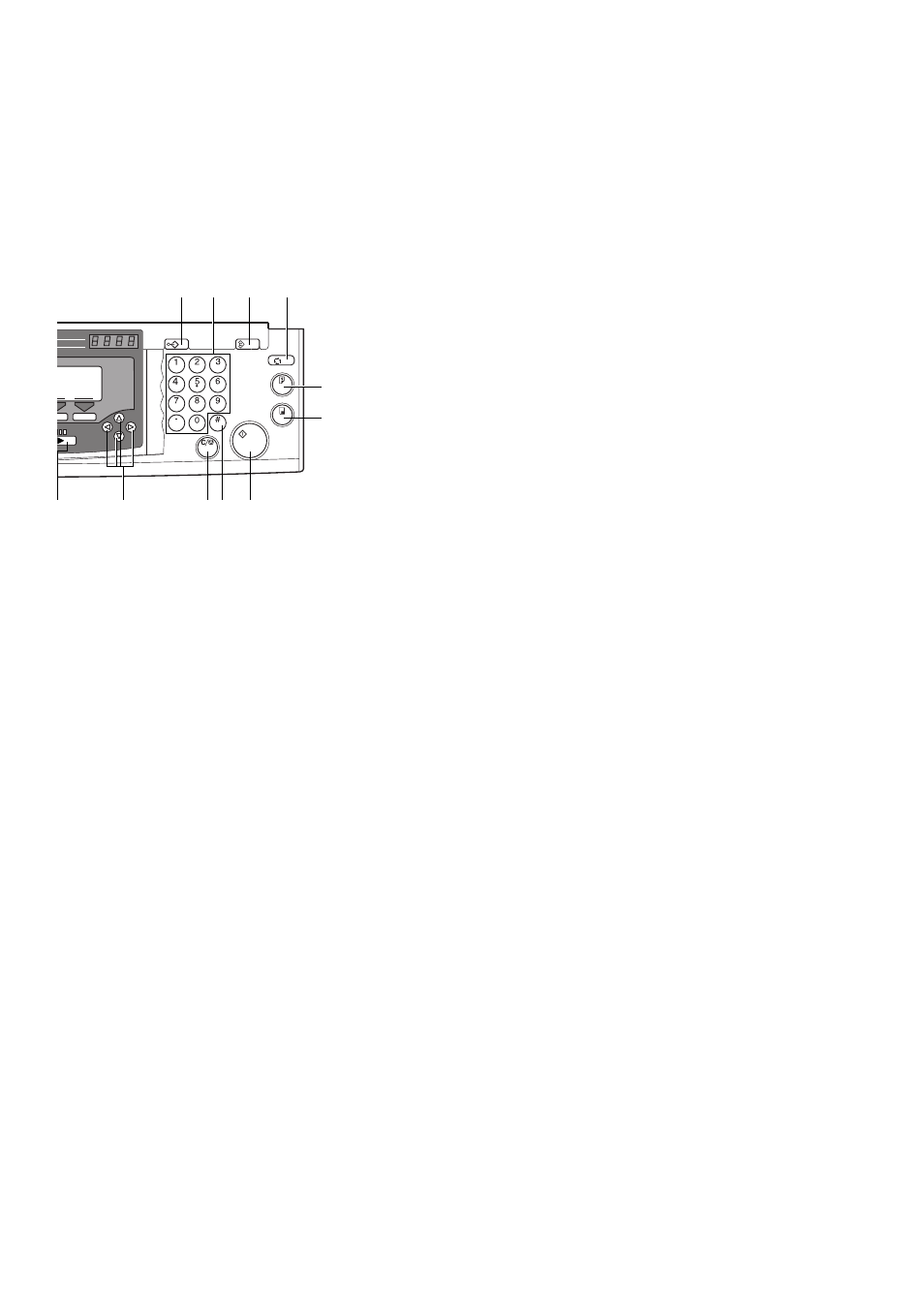
7
15.
{{{{
Class
}}}} key
Press to select All Class, Auto Class,
Manual Class, or Class mode. See
“All Class Mode—Making Variable Num-
bers Of Prints From The Same Original Us-
ing All Stored Data”,
Mode— Making Variable Numbers Of
Prints From The Same Original Using
Stored Data”,
With One Original—Making Variable Num-
bers Of Prints From The Same Original”,
“Class Mode—Making Fixed Numbers Of
Prints From The same Original”.
16.
{{{{
Speed
}}}} keys
Press to adjust the printing speed. See
P.26 “Adjusting Print Image Density”,
P.28 “Changing The Printing Speed”.
17.
{{{{~
~
~
~}}}} {{{{}
}
}
}}}}}{{{{|
|
|
|}}}}{{{{{
{
{
{}}}} keys
Press to shift the image forward, back-
ward, right, or left. See
Print Image Position”.
They are also used to highlight the sec-
tion you wish to select.
18.
{{{{
Program
}}}} key
Press to input or recall user programs.
See
P.72 “Program—Storing Your Print
19.
Number keys
Press to enter the desired number of
prints and data for selected modes.
20.
{{{{
Clear/Stop
}}}} key
While printing, press to stop the machine
operation.
21.
{{{{
Enter
}}}} key
Use to enter data in selected modes.
22.
{{{{
Clear Modes
}}}} key
Press to clear the previously entered job
settings.
23.
{{{{
Start
}}}} key
Press to make a master.
24.
{{{{
Auto Cycle
}}}} key
Use to process the master and make
prints at one stroke. See
cle—Making Master And Prints At One
Stroke”.
25.
{{{{
Proof
}}}} key
Press to make proof prints.
26.
{{{{
}}}} key
Press to start printing.
Fast
eed
7 8 /
rum
Color
1
2
Program
Clear Modes
Auto Cycle
Proof
Enter
Start
Clear/Stop
6
17
20 21
23
26
25
24
22
19
18
TPES011N
