Using osd screen menu – Sharp SND-5080 User Manual
Page 67
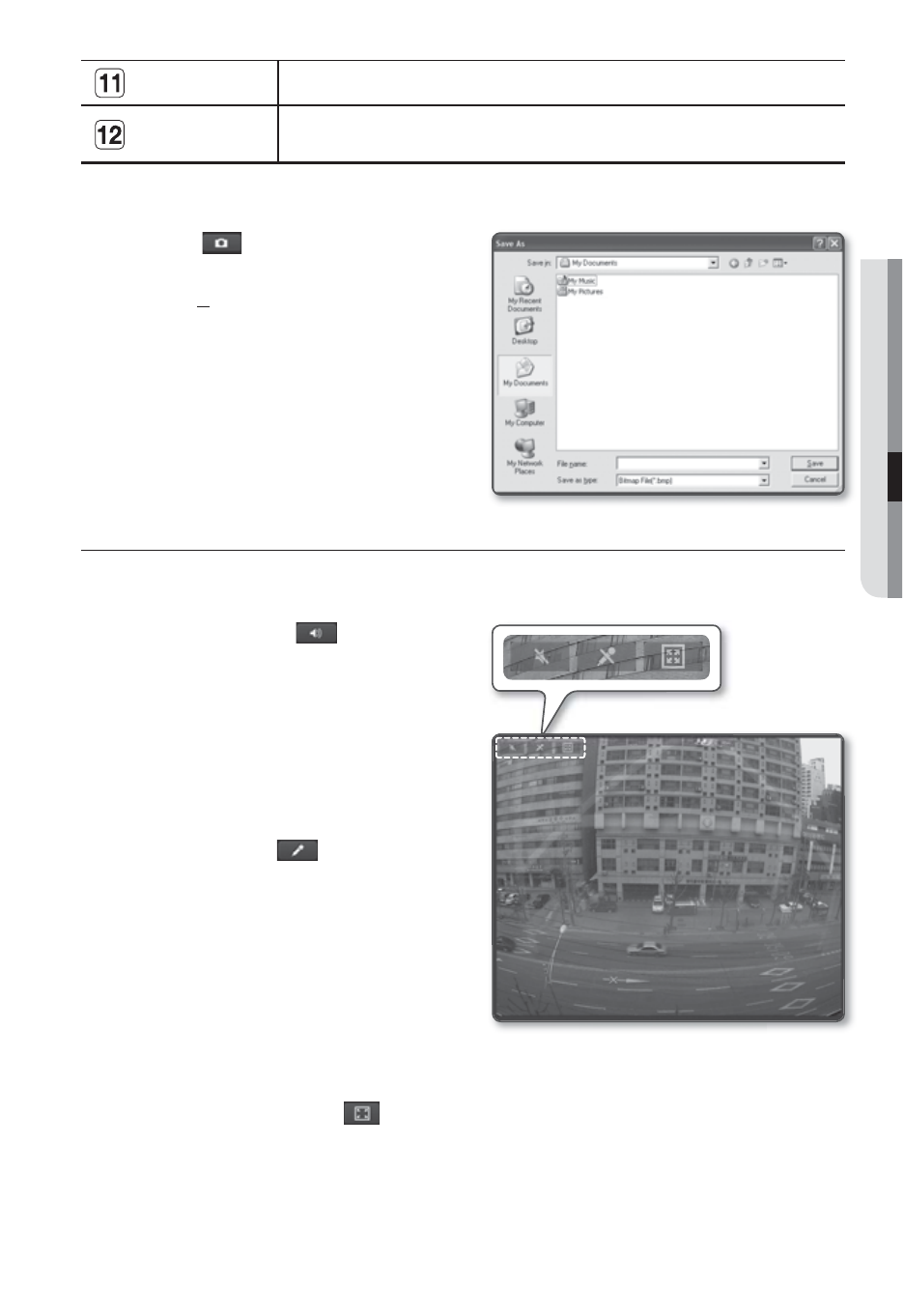
English _67
M
WEB
VIEWER
Capture
Saves the snapshot as an image file in the .jpeg or .bmp format.
Video Format
You can select a profile type in
To capture the snapshot
Click [
] on the scene to capture.
The Capture dialog should appear.
Click [Save] button.
The screenshot will be saved in the
specified path.
USING OSD SCREEN MENU
To toggle the audio sound
Click the [Audio (
)] button.
The corresponding button will be
displayed in the Viewer.
Click the button to listen to / mute the
sound as you wish.
This button operates as a toggle button.
To toggle the microphone sound
Click the [Mic (
)] button.
The corresponding button will be
displayed in the Viewer.
Click the button to start / stop talking.
This button operates as a toggle button.
Click the microphone button that pops
up on the screen to display the Silver-
light installation screen.
To fit the full screen
Click the [Full Screen (
)] button.
The corresponding button will be displayed in the Viewer.
Click the button.
This will fit the Viewer to the full screen.
To exit the full screen mode, press [Esc] on the keyboard.
1.
2.
1.
2.
1.
2.
1.
2.
3.
