Bookmarks – Sharp O2 User Manual
Page 97
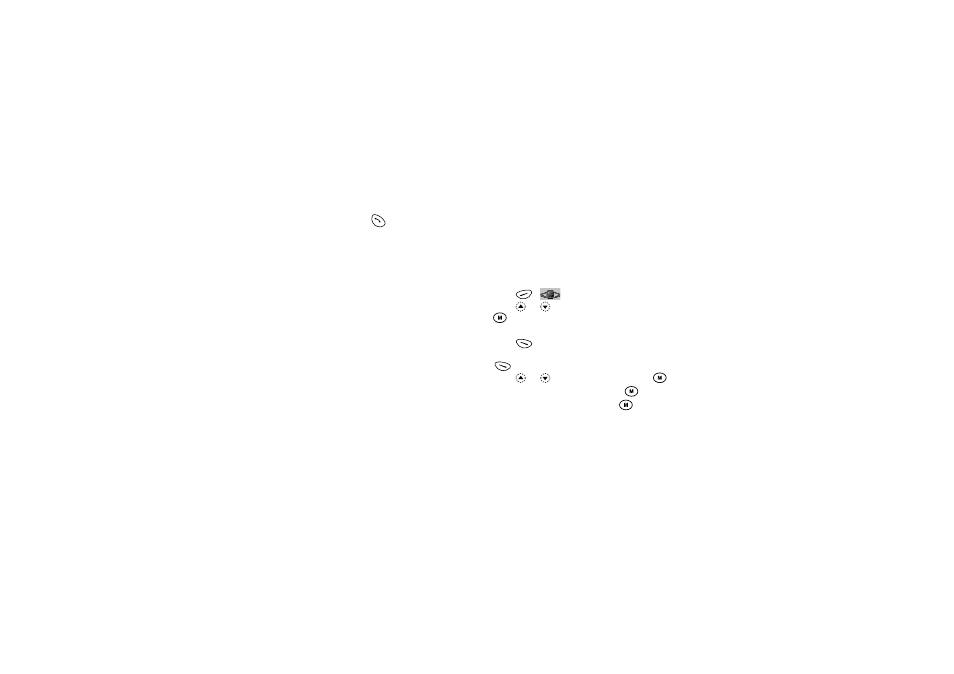
Browser
96
Browser Menu
When you have started browsing, you can reach
browsing options by pressing
.
The Browser Menu contains the following:
Back:
Used to display the previous page.
Home:
Go to the homepage you set in the WAP
Settings.
Bookmarks: Add the site you are currently browsing to
your list of bookmarks, or see the list of
bookmarks.
Go to URL: Input the URL of the site you wish to go,
and go to the site.
Show URL: Display the URL you are currently
browsing.
SnapShots: Save the page you are currently browsing
to your list of Snap Shots, or see the list of
Snap Shots.
Save Items: Save images or sounds to the Image
Gallery or Sound Gallery.
Alert Inbox: See the list of WAP push messages. You
can receive push messages via WAP
Services. This means that a service
provider sends WAP content to your
phone, without you having to do anything.
Reload:
Refresh the contents of the WAP page.
Settings:
Includes “Restart Browser”, some settings,
etc.
Bookmarks (M 8-2)
The Bookmarks option helps you to store desired (or
frequently used) pages (addresses). It can save you time
in accessing WAP pages sites.
Adding a Bookmark
1. Press
[
] during stand-by.
2. Press
or
to select “Bookmarks”, then press
.
The list of Bookmarks is displayed.
3. Press
[Options] to display the Options Menu.
When you add a bookmark for the first time, press
[Add] instead, then skip to step 5.
4. Press
or
to select “Add”, then press
.
5. Enter the bookmark title, then press
.
6. Enter the URL address, then press
.
