Sharp O2 User Manual
Page 80
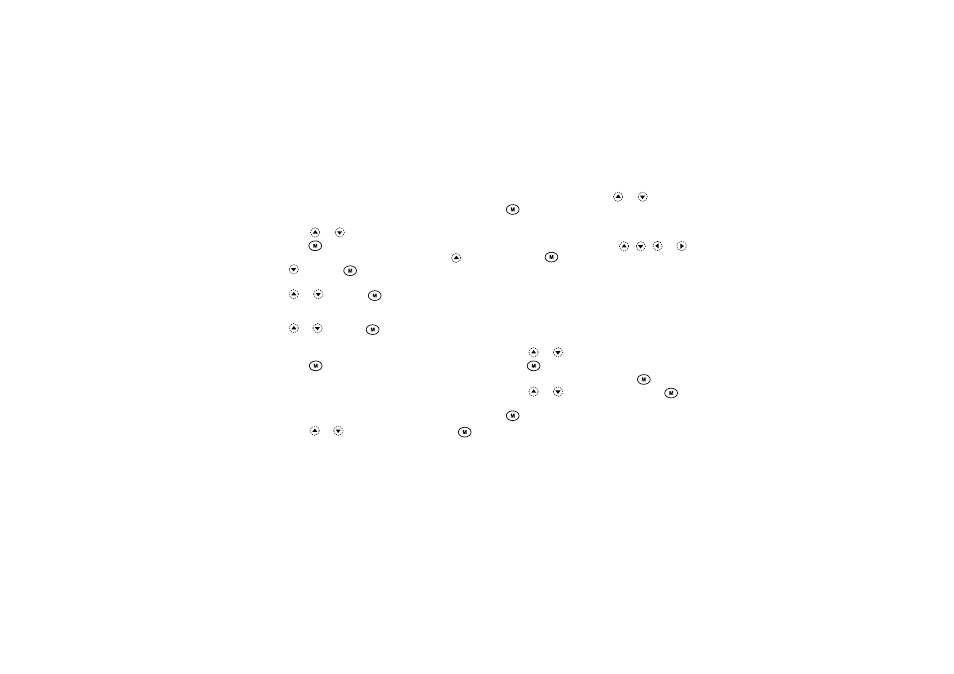
79
Settings
To Set Built-in Images
1. Perform steps 1 to 3 in “Changing the Language” on
2. Press
or
to select “Assign Images”, then
press .
3. Select the screen to set the image by pressing
or
, then press
.
4. Select “Animation 1” or “Animation 2” by pressing
or
, then press
.
or
Select “Illustration 1” or “Illustration 2” by pressing
or
, then press
when you select “Alarm”
in step 3.
The selected image is displayed.
5. Press .
Tip
• To cancel the image setting, select “Off” in step 4.
To Set an Original Image
1. Perform steps 1 to 3 in “To Set Built-in Images”.
2. Press
or
to select “Original”, then press
.
The file name of the image that is registered in the
Image Gallery is displayed.
3. Select the image by pressing
or
, then press
.
The selected image is displayed.
4. To determine what part of the picture is chosen to be
displayed, select it by pressing
,
,
or
,
then press
.
Note
• Some images cannot be used because of their image
and data types.
Phone Setting Reset (M 7-1-8)
The phone settings can be reset to their default settings.
1. Perform steps 1 to 3 in “Changing the Language” on
2. Press
or
to select “Set to Default”, then
press .
3. Enter your handset code, then press
.
4. Press
or
to select “Yes”, then press
.
To cancel resetting, select “No” in step 4, then press
.
All phone settings are reset.
Note
• If you enter a wrong handset code in step 3, operation
is cancelled.
