Sound gallery – Sharp O2 User Manual
Page 40
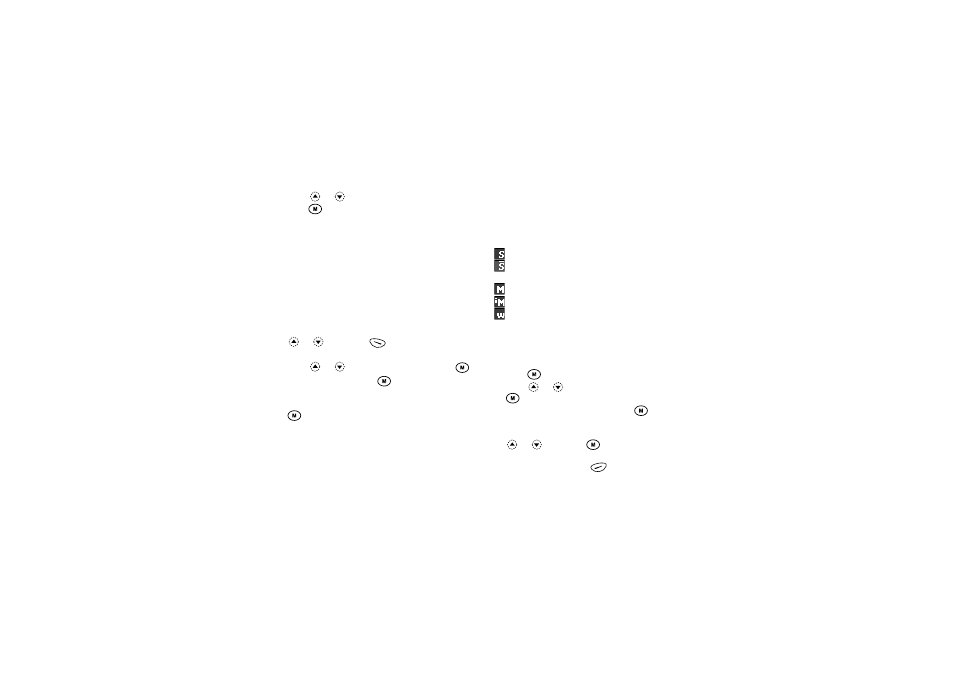
39
My Phone
3. Press
or
to select “Send Message”, then
press .
4. Enter your message.
For details on creating a message, see “Creating a
New MMS” on page 98.
Note
• Images with a red icon cannot be sent attached to a
message.
Deleting Images
1. Perform steps 1 to 3 in “Viewing Images” on
2. Select the file name you wish to delete by pressing
or
, then press
[Options].
The Options Menu is displayed.
3. Press
or
to select “Delete”, then press
.
4. Select “Yes”, then press
.
The selected image is deleted.
To cancel deletion, select “No” at step 4, then press
.
Sound Gallery (M 2-2)
Ring tones created by Melody Editor and sounds
recorded by Voice Memo are stored and managed from
the Sound Gallery. Default ring tones are stored else
where and are not available in Sound Gallery.
: Sound file in SMAF format
: Original ringing tone (composed in Melody
Editor)
: Sound file in Standard MIDI format
: Sound file in i Melody format
: Sound file in WAVE format
Note
• SMAF (Synthetic music Mobile Application Format)
is a format of music data for mobile phones.
Playing Back Sounds
1. Press
to display the Main Menu.
2. Press
or
to select “My Phone”, then press
.
3. Select “Sound Gallery”, then press
.
The Sound Gallery is displayed.
4. Select the sound you wish to play back by pressing
or
, then press
.
The selected sound is played.
To stop playing, press
[Stop].
