Settings, Phone settings – Sharp O2 User Manual
Page 77
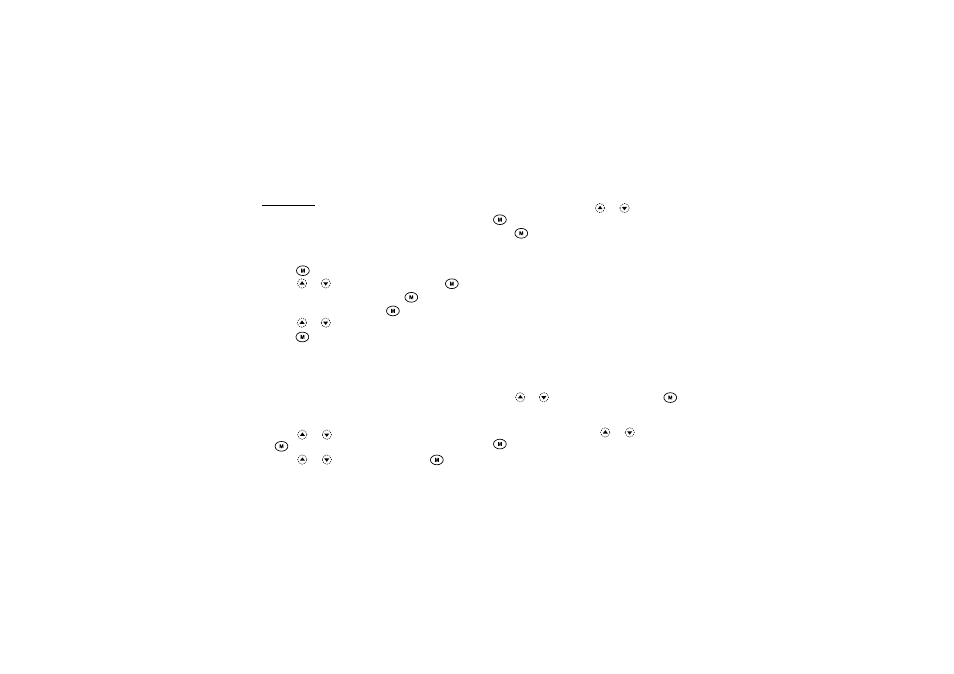
Settings
76
Settings
Phone Settings
Changing the Language (M 7-1-1)
You can change the display language that the phone
uses for the display messages and text entry.
1. Press
to display the Main Menu.
2. Press
or
to select “Settings”, then press
.
3. Select “Phone Settings”, then press
.
4. Select “Language”, then press
.
5. Press
or
to select the desired language, then
press .
Wallpaper for the Stand-by Screen (M 7-1-2)
For the stand-by screen, an animation and 3 illustrations
are provided.
Images taken with the digital camera or downloaded
from a WAP site can be used for Wallpapers.
To Set Built-in Animations or Illustrations
1. Perform steps 1 to 3 in “Changing the Language”.
2. Press
or
to select “Wallpaper”, then press
.
3. Press
or
to select “On”, then press
.
4. Select “Animation” or “Illustration 1” to
“Illustration 3” by pressing
or
, then press
.
5. Press
again to set.
The selected animation or illustration is displayed
on the stand-by screen.
Note
• Even if an animation is selected, the stand-by screen
displays a static image when you do not operate the
phone for about 30 seconds (It is different according
to the selected data).
Tip
• To cancel the Wallpaper setting, select “Off” in step
5.
To Set an Original Image for the Stand-by Screen
1. Perform steps 1 to 3 in “To Set Built-in Animations
or Illustrations”.
2. Press
or
to select “Original”, then press
.
The file names of the images that are registered in
the Image Gallery is displayed.
3. Select the image by pressing
or
, then press
.
The selected image is displayed.
