Sharp O2 User Manual
Page 39
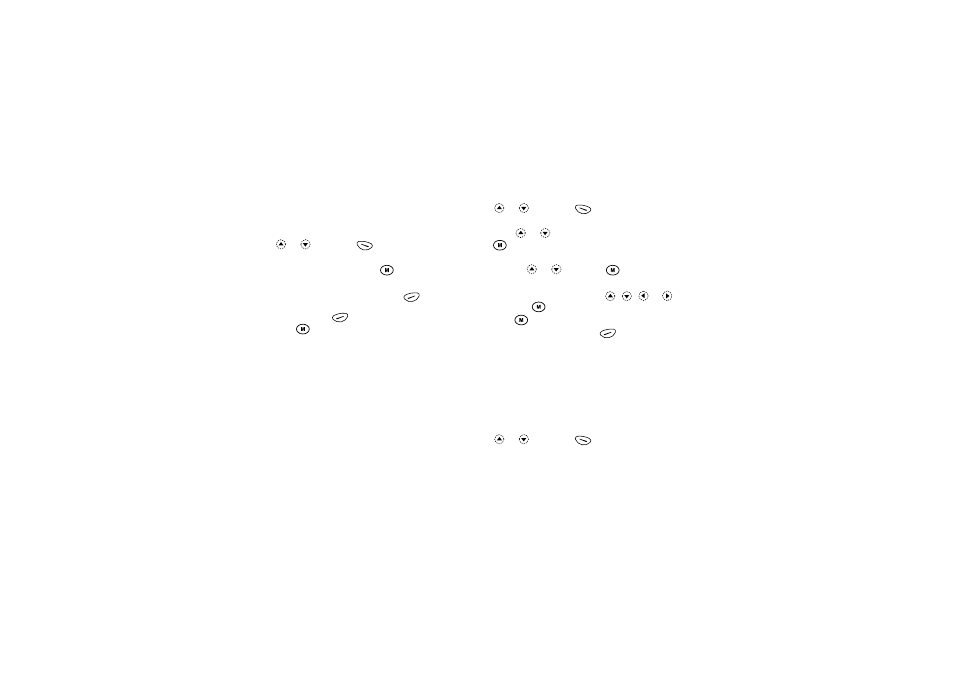
My Phone
38
Changing the File Name
1. Perform steps 1 to 3 in “Viewing Images” on
2. Select the file name you wish to change by pressing
or
, then press
[Options].
The Options Menu is displayed.
3. Select “Rename”, then press
.
4. Enter a new file name.
To correct the last character, press
[Clear]
briefly.
Press and hold
[Clear] to clear all characters.
5. Press .
Note
• Following characters cannot be used for a file name:
/, \, :, *, ?, ", <, > and . (period).
Adjusting the Size of the Image
The images that are registered in the Image Gallery can
be adjusted for use as a wallpaper during stand-by or as
an incoming call display.
When the image size is modified, the data size is
updated.
1. Perform steps 1 to 3 in “Viewing Images” on
2. Select the file name you wish to adjust by pressing
or
, then press
[Options].
The Options Menu is displayed.
3. Press
or
to select “Adjust Size”, then press
.
4. Select the image size you wish to change by
pressing
or ,
then
press .
5. To determine what part of the image is chosen to be
displayed,
select
it
by
pressing , ,
or ,
then press
.
6. Press .
To cancel registration, press
[Back] at any
time before step 6.
Note
• “Adjust Size” may not be available depending on the
image original and copyright issued.
Sending Messages
1. Perform steps 1 to 3 in “Viewing Images” on
2. Select the file name you wish to send by pressing
or
, then press
[Options].
The Options Menu is displayed.
