Using the timer – Sharp O2 User Manual
Page 36
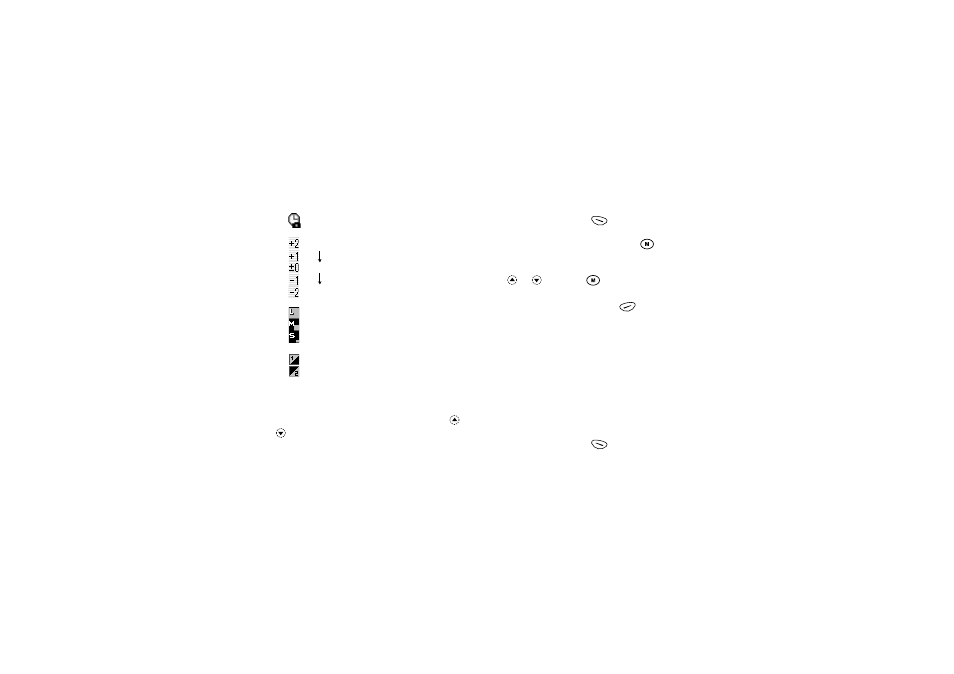
35
Camera
Meanings of Indicators in Camera Mode
Delay timer indicator
: Whilst the timer setting is on.
Picture brightness indicators
: Bright
:
: Normal
:
: Dark
Picture size indicators (p. 34)
Large:
288 × 352 dots
Medium (default): 120 × 160 dots
Small:
60 × 80 dots
: Mode 1
: Mode 2
Making Adjustments According to Lighting
Conditions
Adjusting the Brightness of the Picture
Adjust the brightness of the picture by pressing
or
.
Once the phone has returned to the stand-by screen the
brightness settings return to default.
Viewing the Taken Pictures
The taken pictures can be viewed in the Image Gallery.
1. In camera mode, press
[Options].
The Options Menu is displayed.
2. Select “Existing Images”, then press
.
The Image Gallery is displayed.
3. Select the file name you wish to view by pressing
or
, then press
.
The selected image is displayed.
4. Once you have finished, press
[Back] to
return to the list.
Tip
• Your pictures are given file names which show the
time and date when the picture was taken.
Example:
The file name “13-05-02_12-34-56” is displayed for
the picture taken at 12:34:56 of 13th May 2002. The
file names of your pictures can be changed (p. 38).
Using the Timer
Taking a Picture with the Timer
1. In camera mode, press
[Options].
The Options Menu is displayed.
