The video gallery – Sharp R520_CJ16_MM_111009_F4 User Manual
Page 92
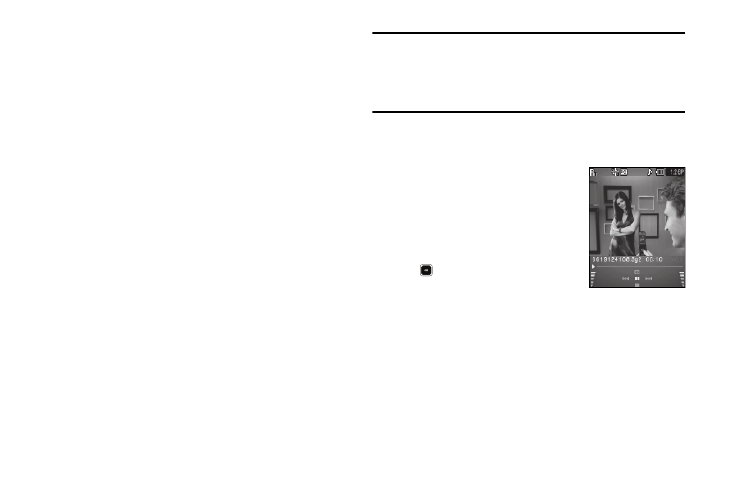
89
• View by Location — Select whether you want to view All images
stored on your phone, only images stored in Phone Memory, or only
images stored in Card Memory.
• Rename — Change the name of the picture file.
• Lock/Unlock — Prevent/allow erasure of the currently highlighted
or displayed image.
• Slide Show — View the images in your Gallery as an automatically
changing series.
• Image Info — View the Name, Date and Time created, Resolution,
and Size of the currently highlighted or displayed image.
5.
Select the desired option to perform its function or to enter
its sub-menu.
The Video Gallery
Saved videos are stored in the Video folder. You can browse the
videos one at a time (expanded mode), or view several videos at
once in thumbnail format.
1.
In the Camcorder viewfinder screen, press the Gallery soft
key. Any videos that you’ve saved are listed with their
thumbnail images in the display.
Tip: You can also access the Video Gallery from:
– The Multimedia menu, by selecting Video.
– The Create Video Msg screen by highlighting the Video field and
pressing the Videos soft key.
2.
To launch the Camcorder and record a video, press the
Video soft key.
3.
To launch the Video Player and
view a video, highlight the video
and press the PLAY soft key.
The following controls are available
• To pause/resume playing a video, press
.
• To stop playing a video, press the Down
navigation key.
• To skip play to an earlier video in the Video folder, press the Left
navigation key.
• To skip play to a later video in the Video folder, press the Right
navigation key.
• To return to the Video folder and choose another video file to play,
press the Up navigation key.
