Using the music library, Refer to “using, The music library – Sharp R520_CJ16_MM_111009_F4 User Manual
Page 71
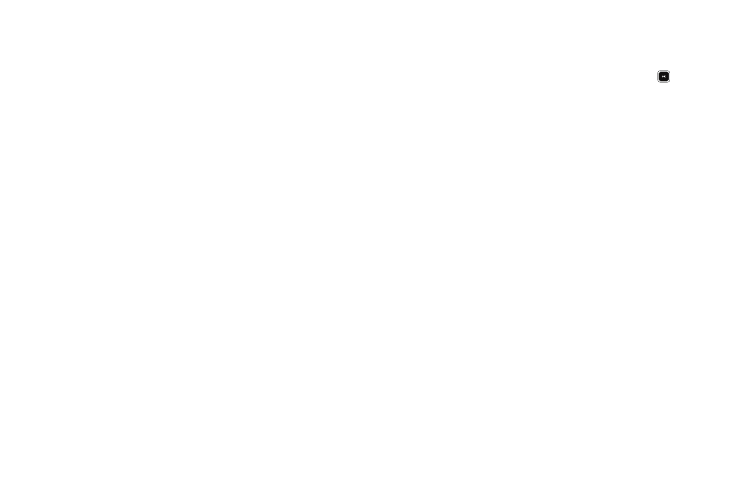
Music Player 68
Using the Music Library
1.
Launch the Music Player. (For more information, refer to
“Launching the Music Player” on page 67.)
2.
Press the Library soft key. The Library menu appears in the
display showing the following options:
• Now Playing — Music Player mode only — Indicates number of
music files currently playing. Select this option (or press the Back
soft key) to return to the Music Player screen.
• All — Lists all music files on the Memory Card and lets you play
individual music files or play multiple music files by creating a
temporary music playlist.
• Artists — Lists artist names for music files on the Memory Card
and lets you play one or more music files by a selected artist.
• Albums — Lists album titles for music files on the Memory Card
and lets you play one or more music files from a selected album.
• Playlists — Lists any playlists you have saved and lets you create,
save, and manage playlists.
3.
Select the preferred Library option. A list of music files,
artists, albums, or playlists appears in the display.
If a list of artists, albums, or playlists is showing, select the
preferred artist, album, or playlist. A list of music files
appears in the display.
4.
Highlight a music file, then:
• To play the file, press the Play soft key.
• To select the file for playing or other options, press MARK (
).
• To select and apply any of the following options to the highlighted or
marked music file(s), depending the displayed music file list, press
the Options soft key:
–
Mark All/Unmark All — Marks or Unmarks all listed music files for
playing, removal, or assignment of player settings.
–
Erase — Removes this file from the Memory Card and from all lists.
–
Add to Playlist — Adds this file to a selected Playlist.
–
Song Info — Lists the Title, Artist, Album, Genre, File Name, Encoding
Format, Bitrate, File Size and Date of the highlighted music file.
5.
Select the desired Option.
